

Banner pages, trailer pages and separator sheets are special pages that can be added to a job.
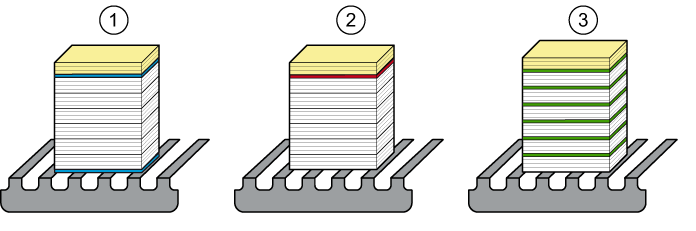 Two jobs (white and yellow sheets) with banner pages (1), a trailer page (2) and separator sheets (3)
Two jobs (white and yellow sheets) with banner pages (1), a trailer page (2) and separator sheets (3)Banner pages contain job information of the job to print. A banner page is printed before the job is printed. The banner page contains: the sender name, recipient name accounting ID, job name, printer name, operator instruction, cost centre and number of sets.
Trailer pages contain job information of the printed job. A trailer page is printed after the job has been printed. The trailer page contains: the username, recipient name, accounting ID, job name, printer name, operator instruction, number of pages in a set, number of sets, number of inserts, job received time, job start time, job completion time, number of sheets per job media.
Separator sheets separate job sets. Separator sheets are not printed. A separator sheet is added after one or multiple (N) sets.
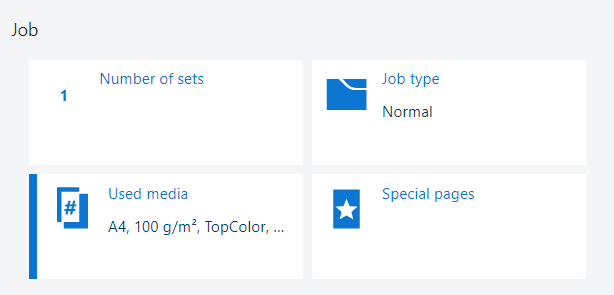 Job properties
Job propertiesDefault media of special pages are defined in the Settings Editor.
Open the job in the [Edit job] app.
Click [Special pages].
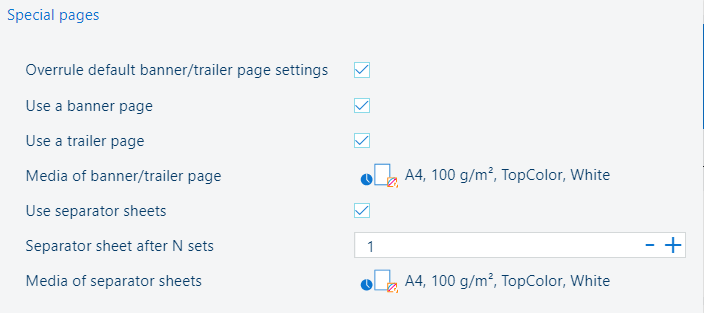 Special pages
Special pagesSelect [Overrule default banner/trailer page settings] when you want to use other settings than the default banner/trailer page settings.
Otherwise, the default settings for banner/trailer pages are used. You can find these settings in the Settings Editor of the printer.
Select [Use a banner page] to indicate that you want to add a banner page to the job.
Select [Use a trailer page] to indicate that you want to add a trailer page to the job.
When you want to change the media, click the media in the [Media of banner/trailer page] setting. The media catalogue will open.
Select the media for the banner and trailer pages in the media catalogue and click [OK].
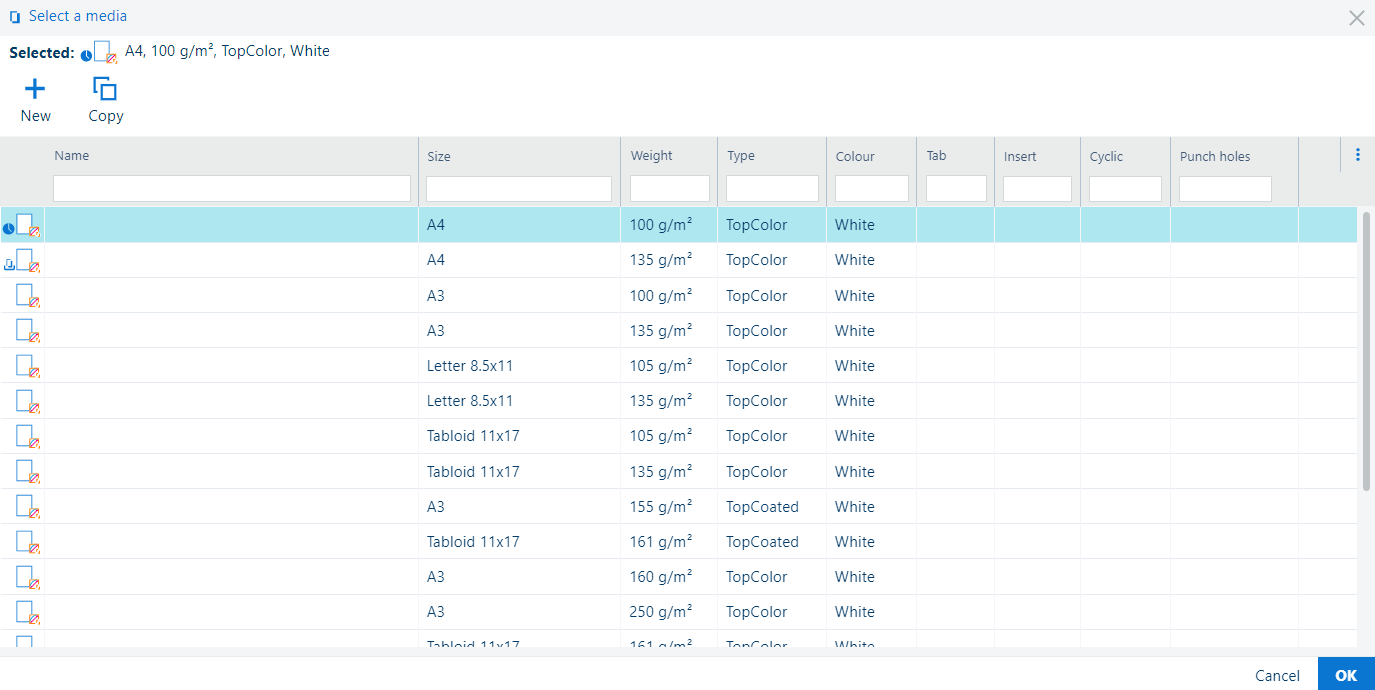 Media catalogue
Media catalogueSelect [Use separator sheets ] to add separator sheets.
If you want to add a separator sheets after multiple (N) sets, enter a number.
When you want to change the media, click the media in the [Media of banner/trailer page] setting. The media catalogue will open.
Select the media for separator sheets in the media catalogue and click [OK].
Click [OK] to save the changes.