

PRISMAremote Manager can be accessed from the following browsers.
Google Chrome
Microsoft Edge
Safari
Firefox
There are two ways to start PRISMAremote Manager:
from the Settings Editor of a cluster printer.
 Start PRISMAremote Manager
Start PRISMAremote Managerwith the use of the address of a cluster printer. Use the following address: http://<hostname or IP address printer>/DuiClient.
When you are authorised to use PRISMAremote Manager on one printer, you are automatically authorised to access the other cluster printers with PRISMAremote Manager.
You can log in with a domain, factory defined or custom user account.
If you want to log in with a domain user account, do the following:
Select the domain of the printer.
Enter your username and password.
Click [Login].
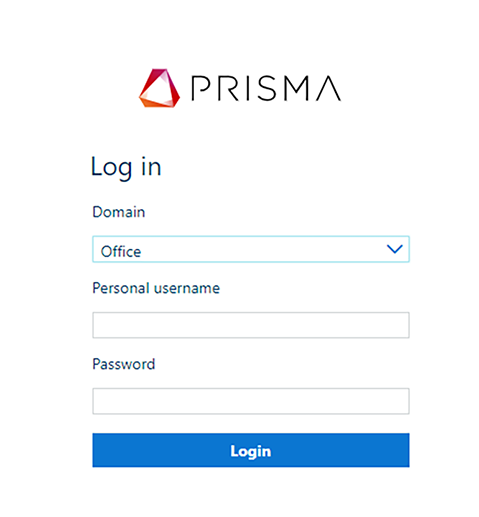 Login with domain user account
Login with domain user accountIf you want to log in with a factory defined or custom user account, do the following:
Select a user account from the [Username] drop-down list.
Enter the password.
Click [Login].
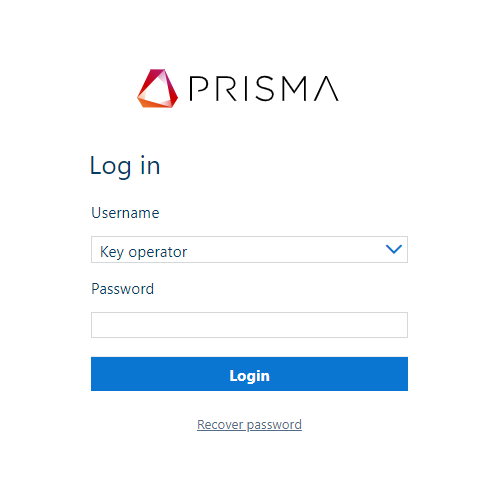 Login with factory defined user account
Login with factory defined user accountIf you forgot your password, you can define a new password via a password recovery email. The email contains a link to define a new password and is sent to the email address that belongs to your user account. Activate the link within four hours after you receive the email.
Click [Recover password] at the login window.
Click [Request password reset].
Ensure that your email address is part of your user account properties. Otherwise, the password must be changed in the PRISMAsync Print Server user account options. In case you do not have the rights to change the PRISMAsync Print Server user account options, contact the system administrator.