

The job can change the media and media print mode of the job. The media and media print modes of the document are defined during the job preparation.
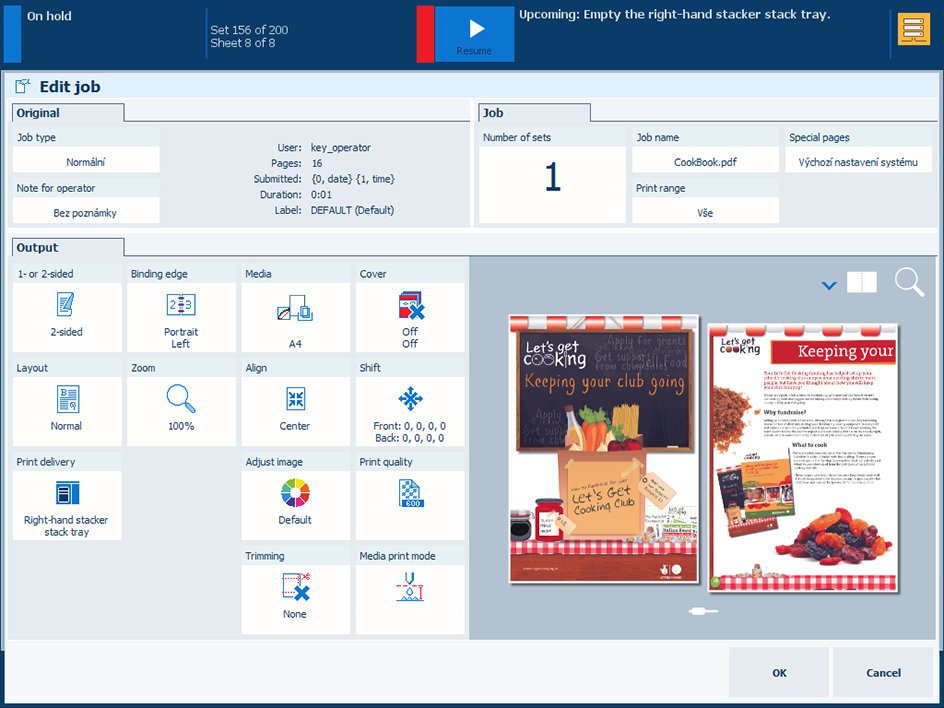 Edit job
Edit jobTouch the job.
Press [Edit].
The realistic preview shows the media that are defined in the job.
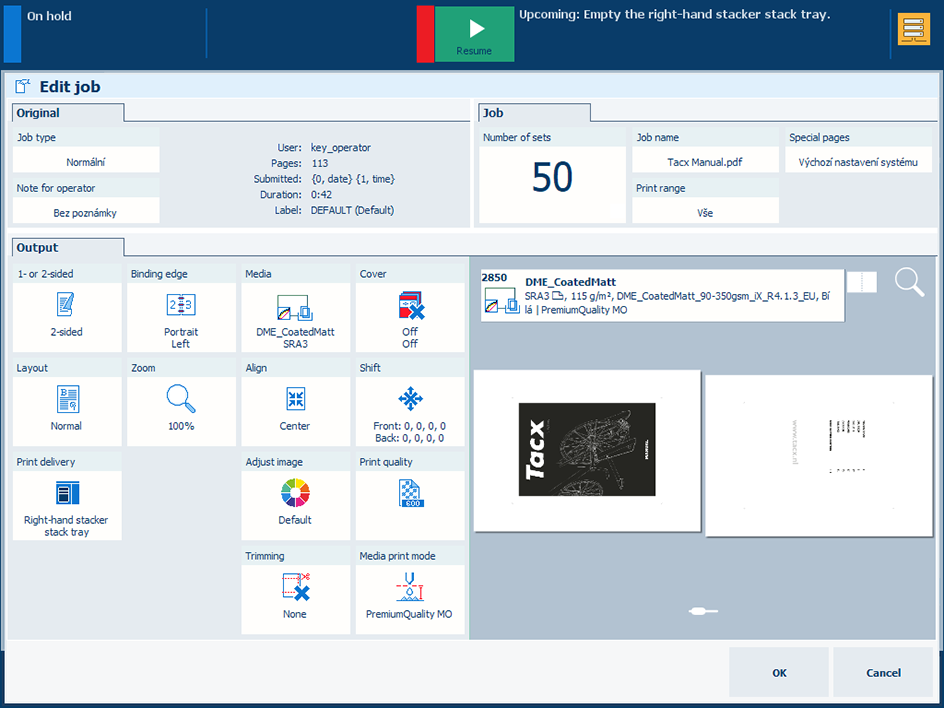 Job media
Job mediaTouch [Media].
You can use the [Media selection (advanced mode)] dialog or the [Media selection (basic mode)] dialog to select the media.
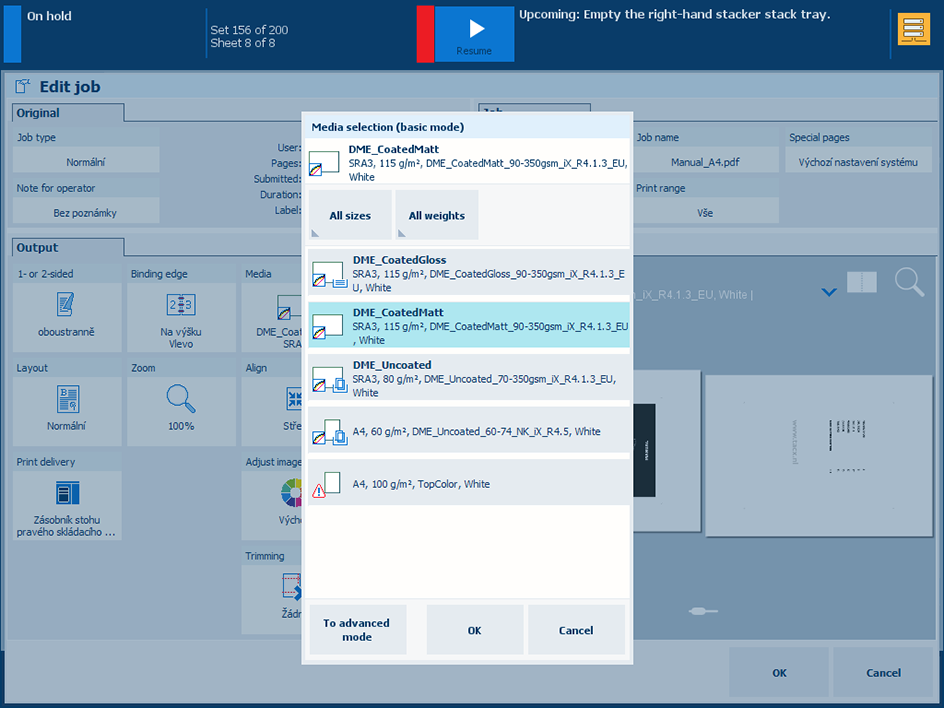
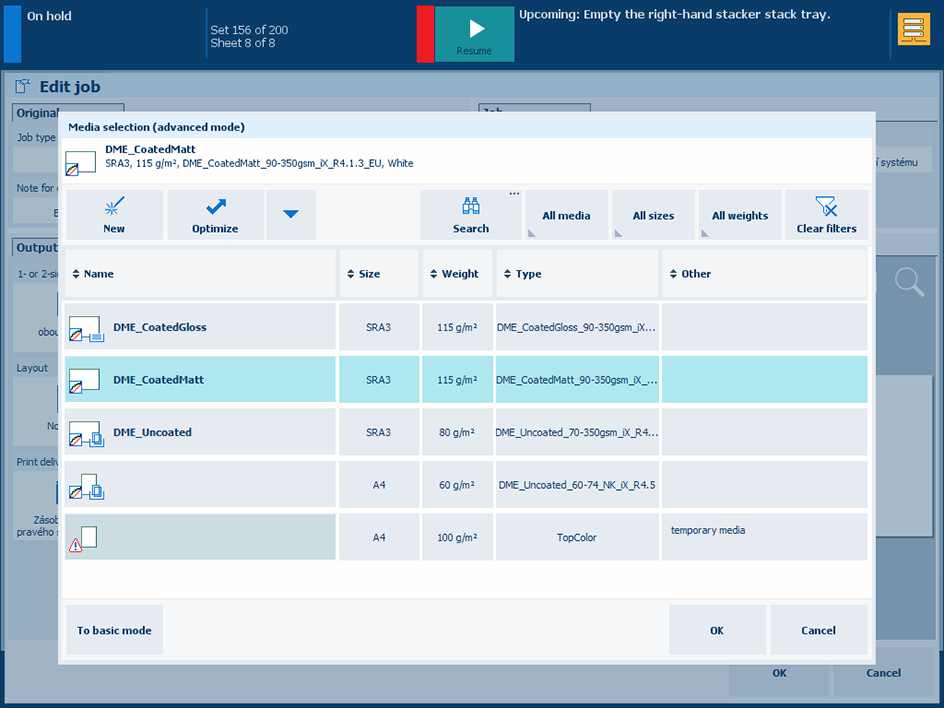 Select media in basic and advanced mode
Select media in basic and advanced modeTouch [OK].
Media for covers can be changed in the [Cover] function.
When the job has covers, you can select the media print mode of the body pages, the front cover and the back cover.
Press [Media print mode].
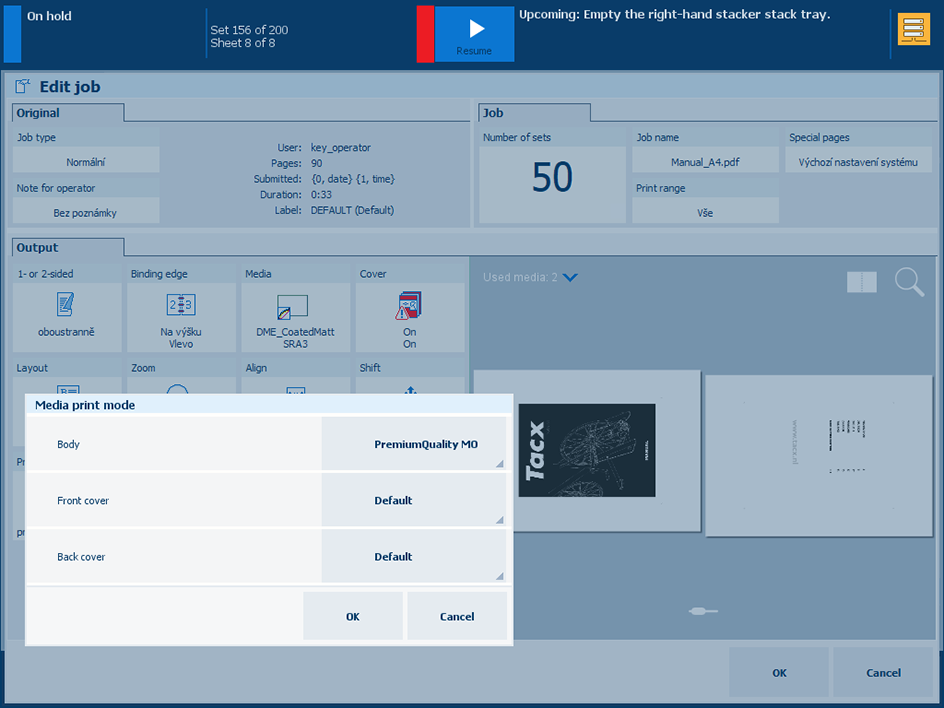
Select the media print mode of the following document parts.
[Body]: select the media print mode of the body pages.
[Front cover]: when the document uses a front cover, select the media print mode of the front cover.
[Back cover]: when the document uses a back cover, select the media print mode of the back cover.
Touch [OK].