

When you want to print a job in sheets, you can choose to cut the media automatically after each copy. Media categories that need a tension bar or request a manual cut cannot be cut automatically after each copy.
Check the media category of your media and make sure the media type configuration is set correctly in the RIP. For more information, see Change the media settings.
Set [Winding tension] to [no tension bar] .
Check the box in front of [Suitable for printer cutter].
Check the box in front of [Printer does copies].
When you want to add white space between each copy, you have to define a leading or trailing strip in the layout preview of your job in the RIP.
Fill in the leading or trailing strip and make sure the value of the [Intercopy spacing] is the sum of their lengths.
If you had defined a leading or trailing strip by default on the operator panel, reset the values to 0.
Printing with a cut after each copy is set in the [Output configuration] on the operator panel.
It is highly recommended to change the [Output configuration] when the queue is empty.
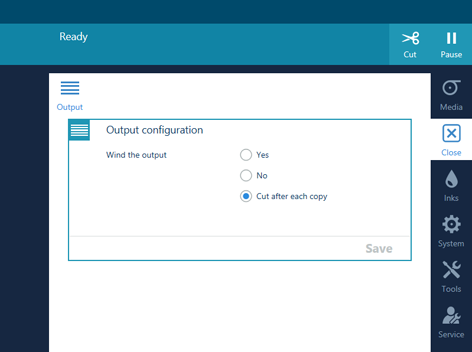
The embedded knife automatically cuts the media after each image has been printed.

When you want to stop cutting after each copy you can change the output configuration again, after the jobs are completed and the queue is empty .