

This topic contains the following instructions:
Enable or disable the access to hotfolders for a custom user account
Enable or disable the access to hotfolders for a factory-defined user account
Define authorization of a hotfolder
A PRISMAsync Print Server hotfolder can be used by users that are authorized for this hotfolder.
To configure the authorization of a hotfolder, you do the following.
In the Settings Editor, you open the user account properties to indicate that the user is authorized to access hotfolders.
You must define at least one user account that is authorized to use hotfolders to submit print jobs.
You can also authorize one or more factory defined user accounts to access hotfolders.
When a factory defined user account is used, PRISMAsync Print Server internally changes the username to a username that meets the network access rules.
operator
central_operator
key_operator
maintenance_operator
system_administrator
In the Settings Editor, you open the hotfolder properties to indicate if authorized users of one user group are authorized to access the hotfolder or that all authorized users of all user groups are authorized to access the hotfolder.
The job owner that is displayed in the print queue is the username that has been used for the drive mapping.
Open the Settings Editor and go to: .
 [Users] tab
[Users] tabClick [Add].
For an existing user account, select the user account and click [Edit].
 [Users] menu
[Users] menuUse the [Authorize user to access hotfolders] check box to indicate if the user account can be used to access hotfolders.
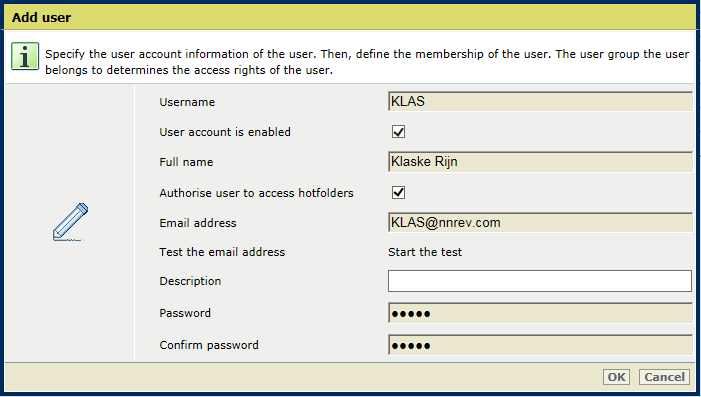 Authorize user for hotfolders
Authorize user for hotfoldersClick [OK].
Click [Add].
For an existing user account, select the user account and click [Edit].

Use the [Authorize user to access hotfolders] check box to indicate if the factory-defined user account can be used to access hotfolders.
When you select the check box, the username that must use to set up a hotfolder on the workstation is displayed in the [Username to access hotfolders] field.
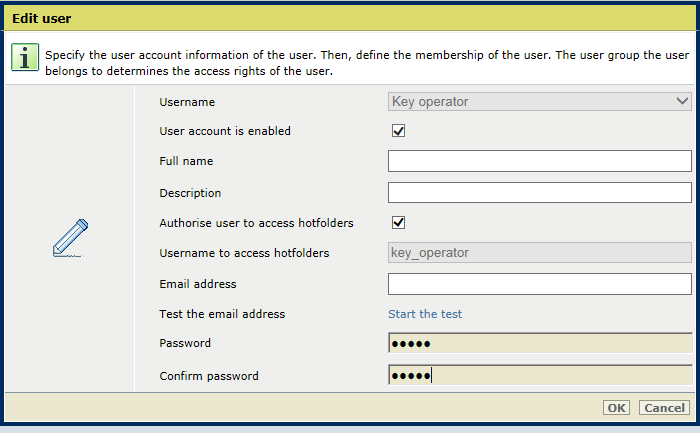 Authorize factory defined user account for hotfolders
Authorize factory defined user account for hotfoldersYou are requested to re-enter the password in the two password fields.
Click [OK].
Open the Settings Editor and go to: .
 [Hotfolders] tab
[Hotfolders] tabClick [Add].
For an existing hotfolder, click [Edit].
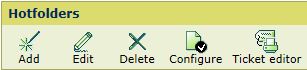 [Hotfolders] menu
[Hotfolders] menuUse the [Access] option to select which user groups can access hotfolders.
[All authorized users]: all authorized user accounts can use this hotfolder.
[Authorized users of a specific user group]: all authorized user accounts of a specific user group can use this hotfolder.
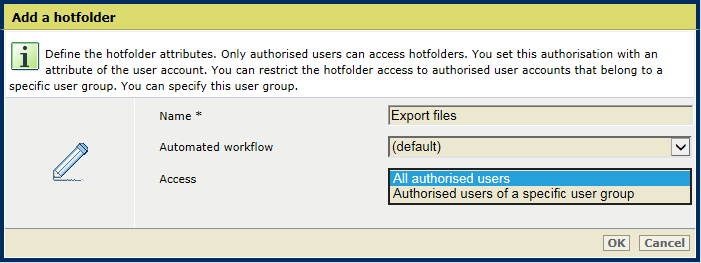 Add a hotfolder
Add a hotfolderUse the [User group] option to select the user group, if you indicated that in step 3.
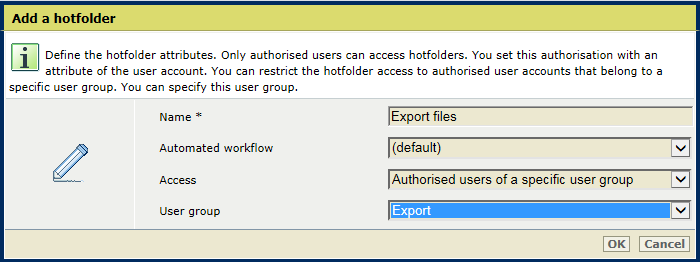 Add a hotfolder user group
Add a hotfolder user groupClick [OK].