

In this exercise, you print a maximum number of similar business cards on a double-sided sheet. This minimizes printing cost.
Open the file Businesscard_90x60.pdf.
In the left pane, select the [Document] workspace.
From the menu, click to select all pages.
Click the [From media catalogue] button. The media catalogue opens.
Select a media of size A3 and click [Assign].
The [Page size] dialogue opens.
Select [Keep page size] and click [OK].
Go to the [Production] workspace.
Select a physical printing device, e.g. a imagePRESS series or varioPRINT series printer. If not available, select the PRISMAprepare print to PDF printer.
In the [Layout] section, do:
For [Imposition template], select [Same-up with binding edge inside].
Select [Maximum] for option [Same-up].
Set [Gutters for same-up] to 5 mm.
The preview changes and displays a number of business cards on the sheet with an extra area around the cards.
It is quite common to see values between 3 to 5 mm for trim, bleed and gutter.
For [Print marks], enable [Corner trim marks].
All settings influence the number of cards that fit on the sheet. In you can change the size of the media.
The sheet preview should look like this:
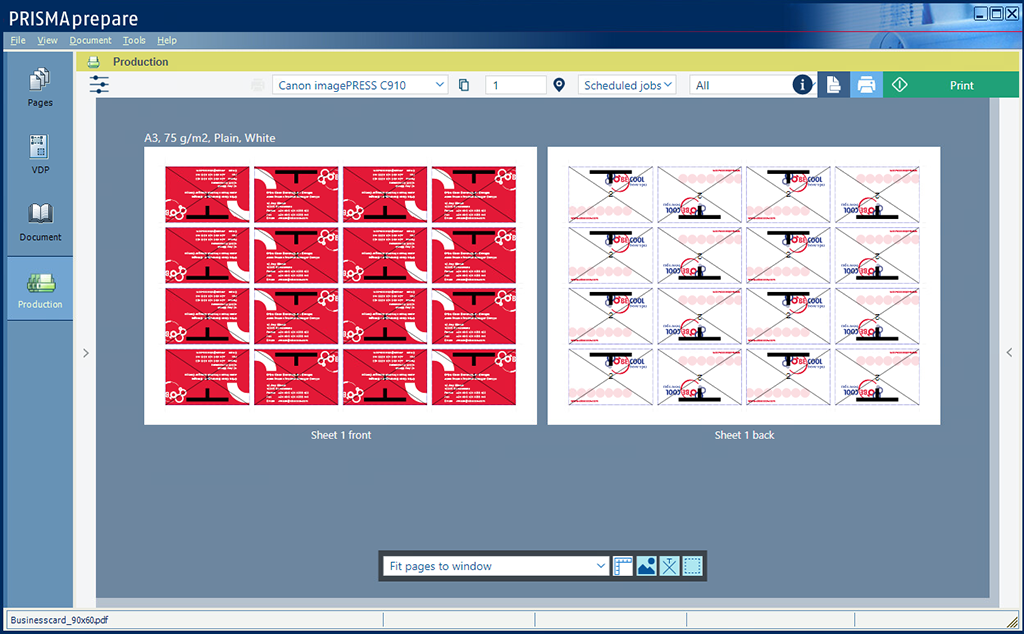
Click the [Print] button. The document is sent to the printer.
Save the file in the 'Participants' folder on the desktop with the name Scenario_52.pdf.