

Create and apply a stamp that you want to use for your document.
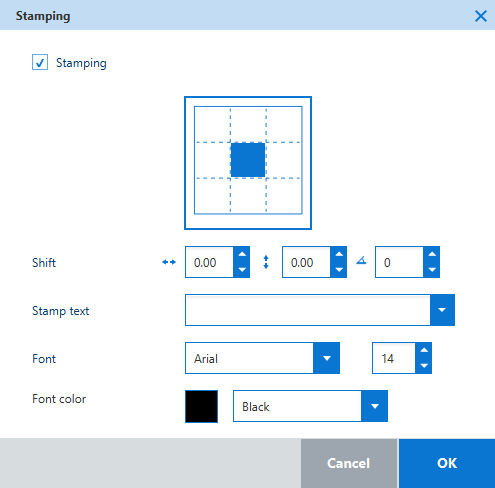
You can apply only one stamp text to a document.
The stamp is not scaled.
The position of the stamp is determined relative to the graphical data. When the document is rotated, the stamp follows the rotation.
You can select RGB values for the font color of the stamp only for the Océ ColorWave 300.
The [Stamp] setting is not available for the Canon imagePROGRAF printers.
|
Value |
Description |
|---|---|
|
[Stamp] |
Check the box to enable the stamp for your job. Select a position on the animation to position the stamp on the media. |
|
[Shift] |
If preferred, define the horizontal and vertical shift and enter the angle in which the stamp will be positioned. For some printer models, you can also define a rotation angle. |
|
[Stamp text] |
Define the stamp text (mandatory). The stamp consists of a free combination of free text (limited to 256 characters) and predefined variables. The resulting stamp text is a single line. |
|
[Font] |
Define the font type and the font size for the stamp:
|
|
[Font color] |
This setting is available for the Océ ColorWave 300/ 500/ 700 and the Océ PlotWave printers. Define the color of the stamp:
|