

You will need to use an admin account for the PRISMA Home tenant, and either a service role or a customer administrator user for the SRA device.
As mentioned in the previous section, you’ll first need to determine the required connection type, which depends on both the controller and the application you’re using.
Once you have confirmed that you need to use the Internal Cloud Connector follow the instructions below
Please ensure that the ORS (=On Remote Service) is up and running.
To do this, check the following steps:
Navigate to the remote Web UI menu.
Navigate to and check if the ORS status is "connected".
Check that the "Mode" is "On".
In the Service menu, select [Change user].
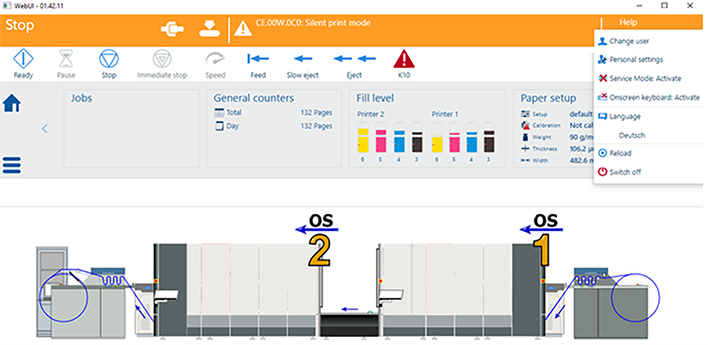 [Change user]
[Change user] Log in as Service.
You can also use the customer administrator user.
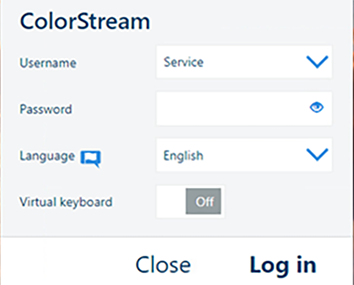 Login
LoginNavigate to the remote Web UI menu.
Navigate to and check again if the ORS status is "connected".
Check that the "Mode" is "On".
OPTIONAL
If the device is connected using a proxy, you will need to configure it as well.
Navigate to .
Open the [Customer Proxy] tab and ensure that the proxy is set correctly.
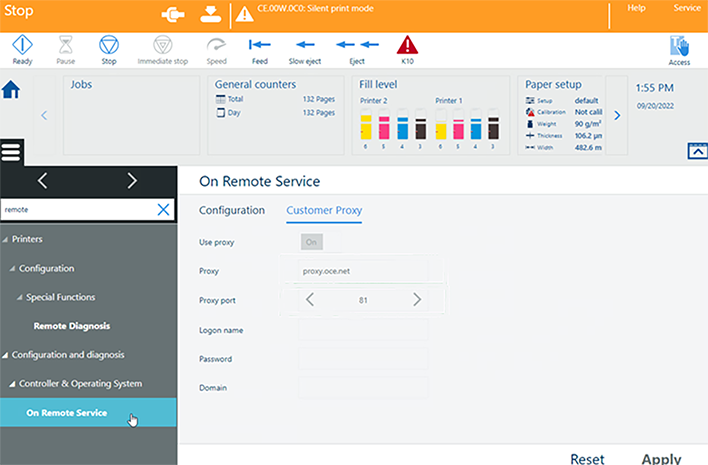 Customer Proxy
Customer ProxyIf the ORS status is not "connected", it means the service is not working or not configured. Please consult your service representative.
Navigate to .
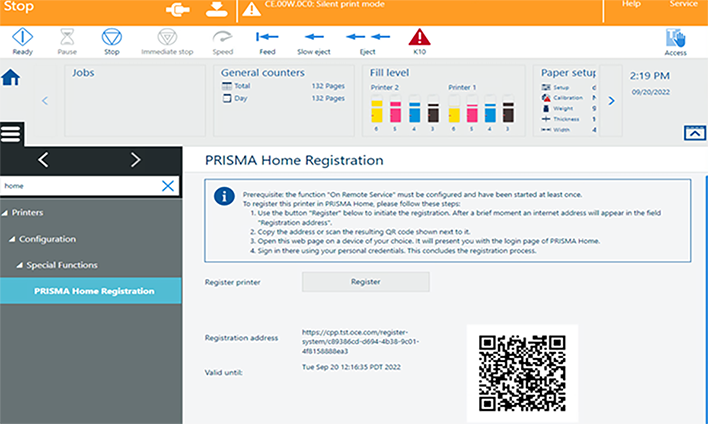 PRISMA Home registration
PRISMA Home registrationClick the [Register] button. After a few moments, a link will appear in the [Registration address] field.
Copy the link to the browser or scan the QR code. The login page of PRISMA Home will open.
In case the QR code is not visible, or you are getting the error "Error during registration" instead of the link, consult your service representative.
Log in to PRISMA Home using the credentials you used when you first logged into PRISMA Home.
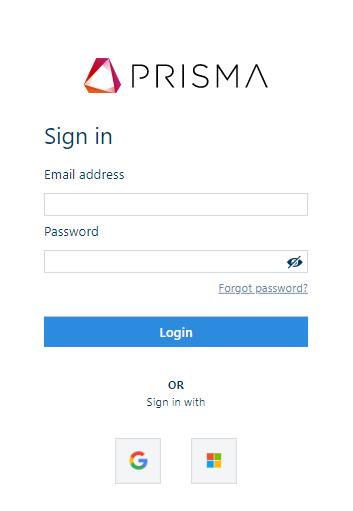 PRISMA Home login
PRISMA Home loginNow your printer is registered in PRISMA Home.