

Please read the steps below carefully to make sure you make optimal use of your PRISMA Home Applications and Tools.
In order to be able to use your continuous feed printers within any PRISMA Home application, you need to register them in PRISMA Home.
You also need to obtain a PRISMA Home tenant with an admin account.
Make sure the ORS (=On Remote Service) is up and running.
Make sure you have the PRISMA Home account details and that a PRISMAlytics license is available to your tenant.
Please consult your sales representative if this is not the case.
In the Service menu, select [Change user].
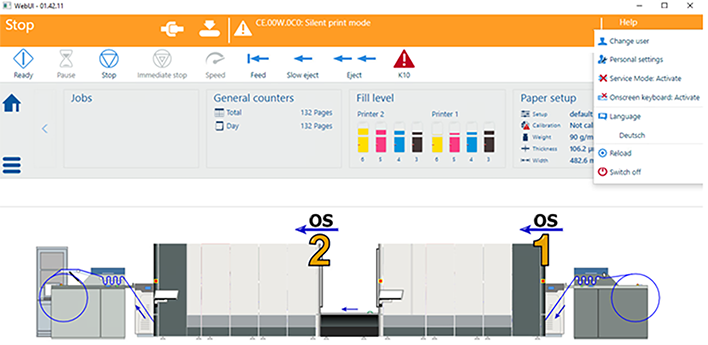 [Change user]
[Change user] Log in as Service.
You can also use the customer administrator user.
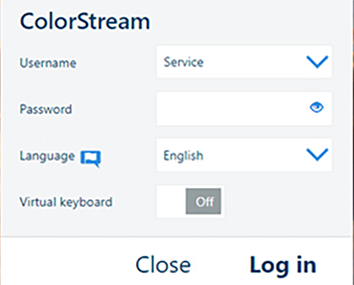 Login
LoginNavigate to the remote Web UI menu.
Navigate to and check if the ORS status is "connected".
Check that the "Mode" is "On".
OPTIONAL
If the device is connected using a proxy, you will need to configure it as well.
Navigate to .
Open the [Customer Proxy] tab and ensure that the proxy is set correctly.
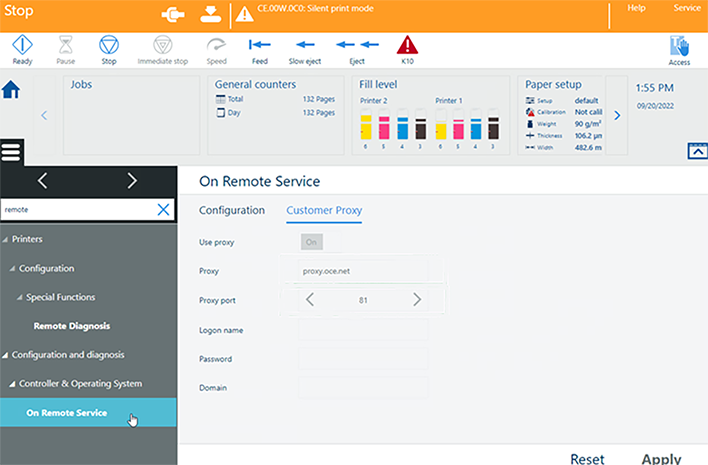 Customer Proxy
Customer ProxyIf the ORS status is not "connected", it means the service is not working or not configured. Please consult your service representative.
Navigate to .
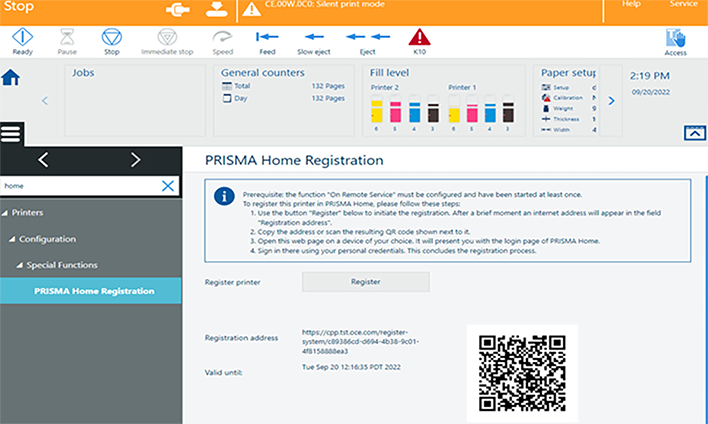 PRISMA Home registration
PRISMA Home registrationClick the [Register] button. After a few moments, a link will appear in the [Registration address] field.
Copy the link to the browser or scan the QR code. The login page of PRISMA Home will open.
In case the QR code is not visible, or you are getting the error "Error during registration" instead of the link, consult your service representative.
Log in to PRISMA Home. Now your printer is registered in PRISMA Home.
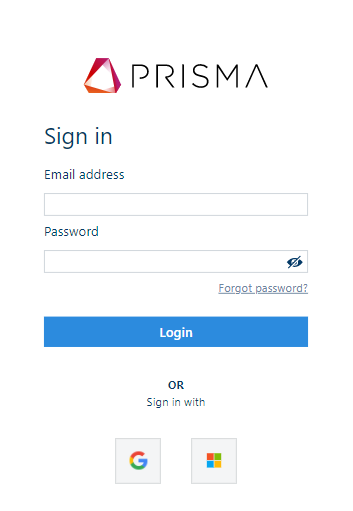 PRISMA Home login
PRISMA Home login