

You can remove print jobs before or after they are printed. Jobs that are not printed completely and proof prints do not come in the list of printed jobs.
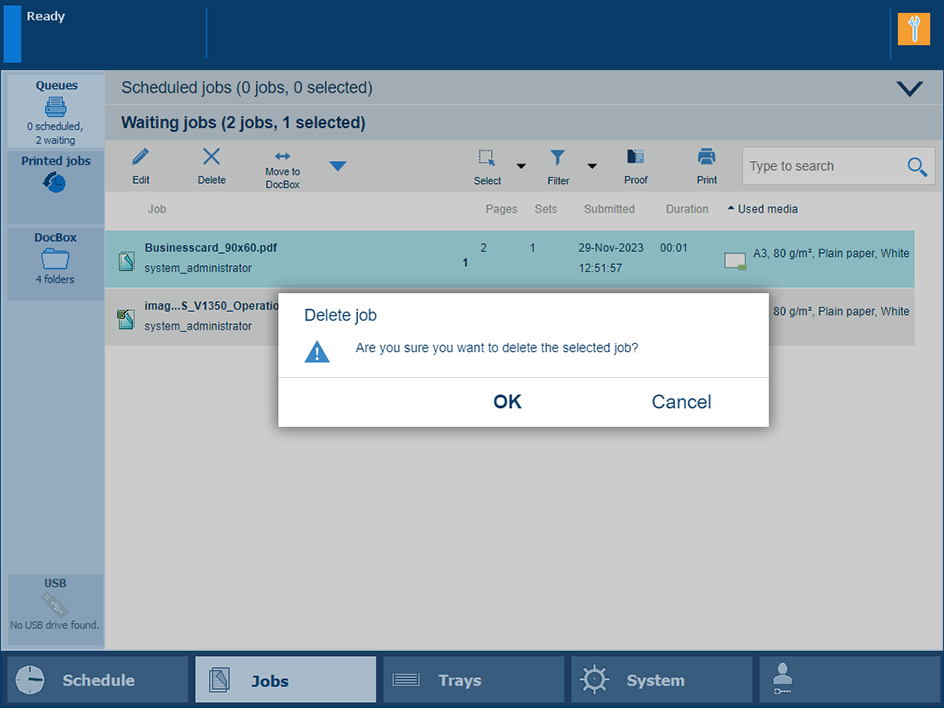 Delete function and confirmation window in list of waiting jobs
Delete function and confirmation window in list of waiting jobsFor the list of [Printed jobs], the system administrator can indicate in the Settings Editor that the list must be cleaned automatically at specified times. The factory default is one day. Furthermore, in the Settings Editor you can manually clean up the jobs in the lists of [Printed jobs], [Scheduled jobs], [Waiting jobs] and the [DocBox].
When PRISMAsync does not automatically remove jobs from the list of printed jobs, make sure you remove the printed jobs manually to prevent a full system disc.
For security reasons, the system administrator can enable the E-shredding option. E-shredding overwrites the deleted job data and prevents the data recovery of a removed job.
You can delete jobs from the following locations:
|
Function |
Scheduled jobs |
Waiting jobs |
DocBox |
Printed jobs |
|---|---|---|---|---|
|
[Delete] |

|

|

|

|
You can only delete the active print job
 in the list of [Scheduled jobs] when the printer is on hold. If necessary, press the Stop button two times to put the printer on hold.
in the list of [Scheduled jobs] when the printer is on hold. If necessary, press the Stop button two times to put the printer on hold.