

Spot colors realize a consistent color and are often used in logos and house style colors. PRISMAsync Print Server provides a spot color editor which contains a set of pre-defined spot color libraries, such as PANTONE libraries and HKS libraries. The library of custom spot colors contains the spot colors that users have created. The spot color configuration is offered in the Settings Editor and on the control panel. Spot color libraries can only be managed from the Settings Editor.
If a print document contains a spot color the printer needs to know how to simulate that particular spot color for accurate color matching. Because ink behaves differently on different types of media, you can add CMYK color values for a media family / halftone combination.
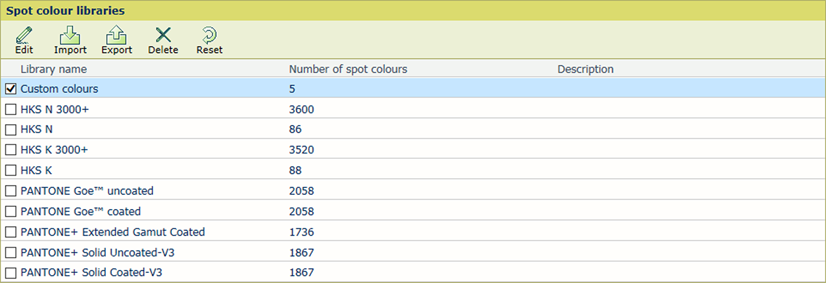 Spot color libraries
Spot color librariesThe PRISMAsync Print Server Settings Editor offers a function to import other spot color libraries, named named color profiles. A named color profile has a standardized file format defined by the ICC (International Color Consortium). It contains a list of spot colors names with their Lab values.
PRISMAsync Print Server provides a set of pre-defined spot color libraries, such as PANTONE libraries and HKS libraries. The library of custom spot colors contains the spot colors that users have created. The spot color configuration is offered in the Settings Editor and on the control panel. Spot color libraries can only be managed from the Settings Editor.
There are three types of spot color libraries:
Custom spot colors
Imported spot colors
Pre-defined spot colors
|
When you want to |
Solution |
|---|---|
|
Go to the spot color libraries |
|
|
Import a spot color library (Named spot color profiles) |
|
|
Export a spot color library |
You can only export previously imported named spot color profiles.
|
|
Edit a spot color library |
You can only edit the name and description of previously imported named spot color profiles.
|
|
Delete a spot color library |
You can only delete previously imported named spot color profiles.
|
|
Reset a spot color library |
You can only recover the contents of a pre-defined and previously imported named spot color profiles. The original spot color values are restored.
|
|
When you want to |
Solution |
|---|---|
|
Go to the spot colors |
|
|
Search a spot color |
|
|
Add a spot color |
A spot color is the combination of a spot color name, the defined Lab value and a tint value.
|
|
Copy a spot color |
You can add a custom spot color by copying an existing spot color from one of the spot color libraries. You can edit the name but not the Lab values.
|
|
Edit a spot color |
|
|
Delete a spot color |
You can only delete custom spot colors.
Edit the spot color to delete CMYK values for a media family / halftone combination. |
|
Restore the original values of a spot color |
You can only recover the values of spot colors of the pre-defined libraries and previously imported named spot color profiles.
|
Spot colors realize a consistent color and are often used in logos and house style colors. The CMYK value for the 100% tint of a spot color for the different media family / halftone combinations is always derived from the Lab value of a spot color, except for the media family / halftone combination for which the CMYK value was explicitly defined. When you change the individual CMYK values, the initial Lab value of the spot color remains unchanged.
If a print document contains a spot color the printer needs to know how to simulate that particular spot color for accurate color matching. Because ink behaves differently on different types of media, you can add CMYK color values for a media family / halftone combination.
|
Spot color attributes |
Description |
|---|---|
|
[Name] |
Enter a unique name according to naming conventions. |
|
[Color] |
The [Old] color patch is the initial color. The [New] color patch shows the color of an added CMYK value for another media family / halftone combination. |
|
[Input mode] |
Lab: When a new color has been measured with a spectrophotometer it is easy to enter its Lab values. For fine-tuning you can specify the spot color values in CMYK. CMYK values are specified in percentages (0-100%, with step size of 1%). CMYK: When you define the CMYK values, you indicate the initial media family / halftone combination for correct interpretation of the CMYK values. |
|
[Tint] |
When a new custom color is defined, the color value (Lab or CMYK) for the 100% tint value of the spot color is specified. You can define CMYK values for tint values below 100%. |
|
[Media family] / [Halftone] |
When a custom spot color is created in Lab values initial CMYK values are calculated for a default media family / halftone combination for correct interpretation of the CMYK values. This media family / halftone combination is referred to as the initial media family / halftone combination. Add more CMYK values for other combinations. |
|
[Step size] |
The chosen step size determines the degree of patch variations. This step size is a percentages (1 - 20). |
|
[Print patch chart] |
Print a patch chart to fine-tune CMYK values or check the printed spot color. |
|
[Add CMYK value] |
You can add CMYK values of a spot color for other media family / halftone combinations.
|