

The JDF ticket is a file that contains the instructions to handle and print a job. The Settings Editor has a ticket editor to create, load and save JDF tickets. Job Definition Format (JDF) is a standard format to automate the print production between different applications. It is an XML format that describes the job ticket, the message description, and the message interchange.
The JDF ticket that has the name default_ticket.jdf can be dropped in the hotfolder shortcut to define the properties of the PDF jobs.
Some settings are only available in the automated workflow or only in the ticket editor:
|
Settings available in automated workflow only |
Settings available in ticket editor only |
|---|---|
|
[Variable data job (pages per record)] |
Preview feature with [Sheet view] and [Document view] options |
|
[Clip pages to media size] |
[Recipient name] |
|
[Ignore the media size] |
Media catalog via [Media] option |
|
[Margin shift] |
[Print trim marks] |
|
[Offset after N sets] |
Color preset editor via |
|
[Moiré reduction for images] |
|
|
[Trapping preset] |
|
|
[Printing of measurement charts] |
|
|
[Printing workflow] [Streaming], or [Receive then print while RIP] |
|
|
[PDF XObject optimization] |
|
|
[PDF to PostScript conversion] |
Open the Settings Editor and go to: .
 [Hotfolders] tab
[Hotfolders] tabClick [Ticket editor].
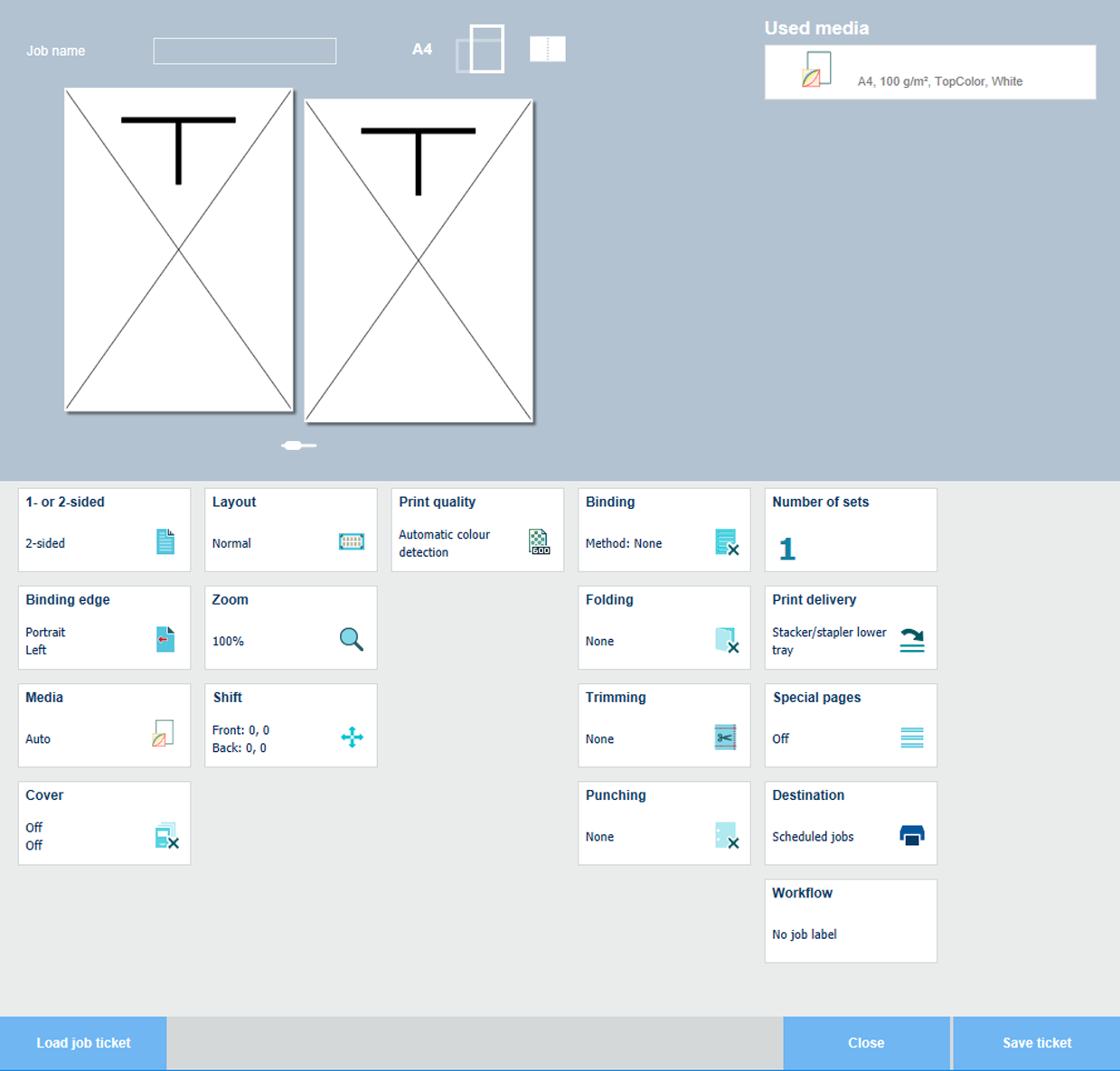 Job ticket editor
Job ticket editorDefine the job properties you want to include into the JDF ticket.
Click [Save ticket].
Save the JDF job ticket.
Click [Load job ticket].
Browse to the JDF ticket.
Click [Open].