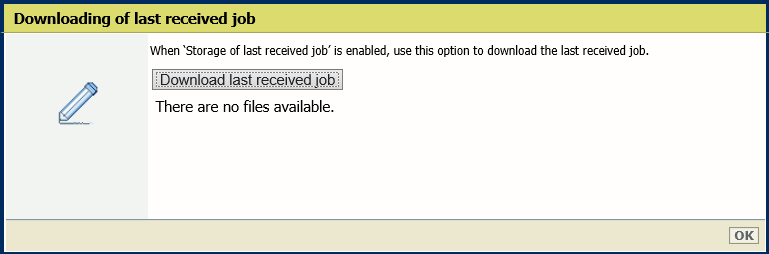Introduction
When you have problems with a print job and your local Service representative requests it, you can download the print file of this job via the settings editor.
Procedure
-
Open the settings editor.
-
Click on
.
-
Click on the value next to [Storage of last received job]. A window opens.
-
Select [Enabled] and click on [Ok].
-
Submit again your job from the RIP.
-
Click on the value next to [Download last received job]. A window opens.
-
Click on the [Download last received job] button.
A file is created from the last job that was completely received from the RIP.
-
Click on the file named 'Saved_Last_Job.print' to download it. Save the file.
-
Send the file to your local Service representative.
What to do next
After you downloaded the file, make sure to disable again the setting [Storage of last received job].