

Depending on the level of integration between the folding device and your printer model, folding parameters can be available from your submission application. In that case, you can configure all the folding options from within the printing application: they will have priority over the folding parameters that are defined on the printer controller.
The next information does not apply to:
the printing systems which offer a full integration of the folding device. In this case, only the fold programmes defined from the printer controller are available from the submission application.
the printing systems which offer a basic integration of the folding device. In this case, you can define the folding device only as a print delivery destination.
|
Value |
Description |
|---|---|
|
[First fold only] |
The output is folded only in one direction. This option is useful for long output. |
|
[Full fold] |
The output is folded twice (vertically and horizontally). |

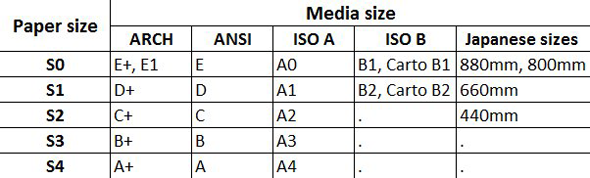
It is the location where you want to have the folded package delivered.
When the [Fold type] is set to [First fold only], there is only one delivery destination available: [First Fold Delivery Tray]
When the [Fold type] is set to [Full fold], the folded package can be delivered to a stacker or to a belt.
The availability of the next values depends on the configuration of your folding device.
|
Value |
Description |
|---|---|
|
[None] |
The folded package is delivered to the indicated destination without any additional finishing option. |
|
[Binding edge] |
The [Binding edge] is an additional edge set to punch holes or to create tabs on a folded printout. Upon selection, enter the value to define the width of the strip to add to the folded package. |
|
[Reinforcement strip] |
The [Reinforcement strip] is an additional strip, smaller than the folded package, added during the finishing phase (by the folder). It is usually a pre-punched, self-adhesive strip. It is used for storage purpose mainly (for example, storage in a binder). |
When the folded package is to be delivered to a belt, you can see an additional [Punched binding edge] checkbox.
The [Punched binding edge] is similar to the [Binding edge] but it indicates that the printing system is associated with a punching unit.
This option forces the legend of your document(s) to the bottom left corner. Use it, for instance, in association with an automatic rotation behaviour, in order to fold large AFNOR drawings.
Check the [Change folded package size] checkbox. Then, enter a value that fits within the allowed range.
When a setting is unavailable due to the printing system configuration, it is greyed out in the interface.