

This topic contains the following instructions.
Activate the transaction printing mode on control panel
Bring transaction printing online or offline on control panel
Bring transaction printing online or offline in Settings Editor
Activate a transaction setup during transaction printing
Overrule the set image shift on control panel
Switch the Printer Control Language (PDL) in Settings Editor.
Switch off the transaction printing mode
When the transaction printing mode is active, the data stream enters the printer via a separate IPDS or PCL port. Meanwhile, all submitted document print jobs come in the list of waiting jobs. The printer begins to process these jobs, after you leave the transaction printing mode and return to the document printing mode.
|
Transaction printing mode is active |

|
The transaction printing mode uses the workflow profile properties.
You switch to the transaction printing mode on the control panel. Next, you bring transaction printing online on the control panel or in the Settings Editor.
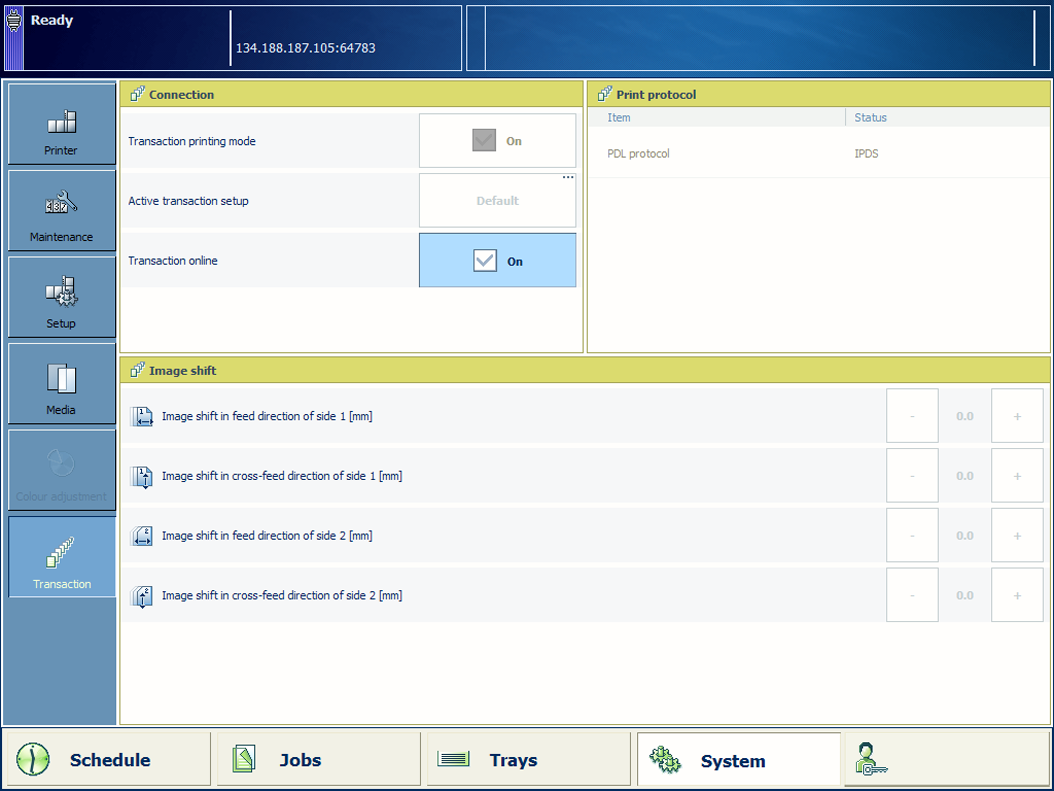 Transaction printing options and settings
Transaction printing options and settingsTouch to empty the list of scheduled jobs, if required.
Touch .
Select the [Transaction printing mode] check box.
Touch [Active transaction setup] to select a transaction setup, if required.
Touch .
Use the [Transaction printing online] check box to bring transaction printing online or offline.
Open the Settings Editor and go to: .
 [Settings] tab
[Settings] tabRead the [Printer status] value to know the status of transaction printing.
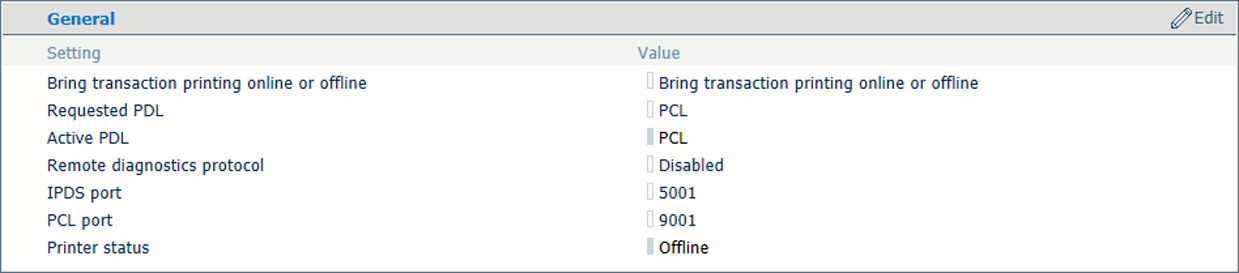 Bring transaction printing online of offline
Bring transaction printing online of offlineUse the [Bring transaction printing online or offline] option to bring transaction printing online or offline.
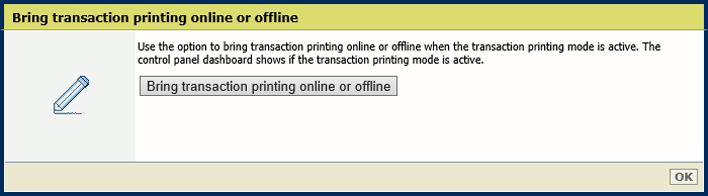 Bring transaction printing online or offline in Settings Editor
Bring transaction printing online or offline in Settings EditorClick [Bring transaction printing online or offline].
Click [OK].
For IPDS only. Make sure the current streaming job does not activate other transaction setups.
Press the [Stop] button  once.
once.
Wait until the printer is put on hold.
Touch [Active transaction setup] to select a transaction setup.
Touch the [Resume] button  to resume the print process.
to resume the print process.
The transaction setup has attributes to define the image shift. From the control panel you can overrule the image shift definition of a transaction setup. This is useful when you notice that variable data, such as names or addresses, must be better aligned on the page.
Be aware that the image shift adjustments you do on the control panel are lost when you leave the transaction printing mode.
Touch .
The [Image shift] section shows the image shift as defined in the active transaction setup.
Use the [Transaction printing online] check box to bring transaction printing offline.
Make the changes in the [Image shift] section.
Use the [Transaction printing online] check box to bring transaction printing online.
Touch .
Touch .