

The PRISMAlytics Dashboard [Detailed information] view shows media and more productivity information of a printer.
Use the [Detailed information] view to do the following.
Analyse a non-productive printer.
Know what media run well on a printer.
Get an overview of media printed on the printer during a period.
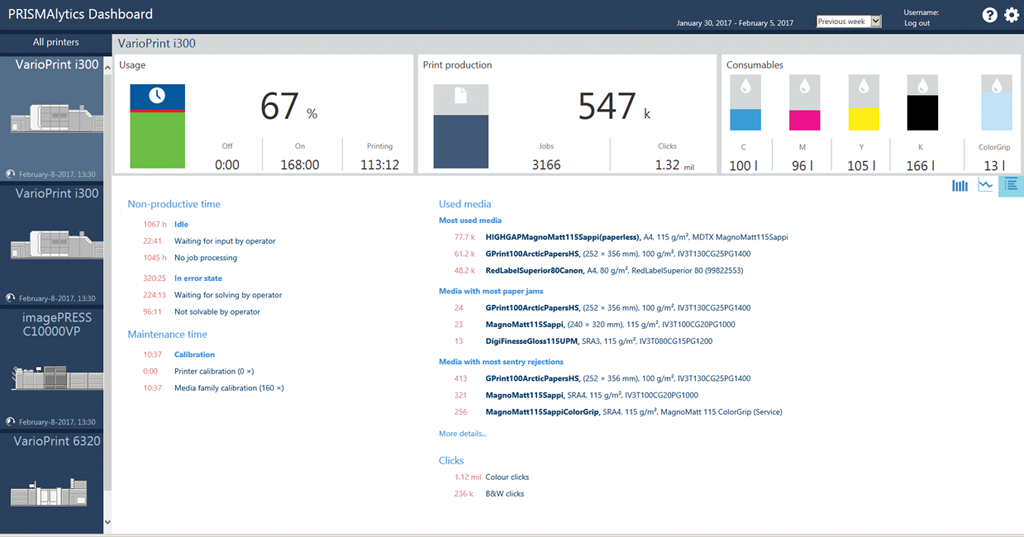
Select a printer.
When you select one of the available printers, the [Detailed information] []
[] view opens.
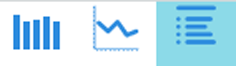
Select the period that reflects the information you want to display.
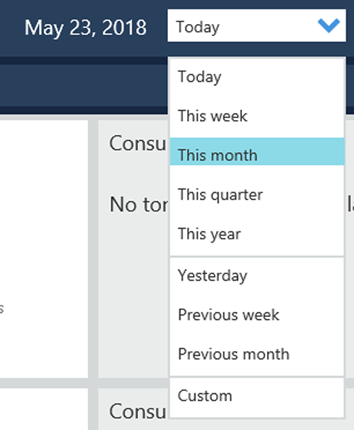
Click [More details] to show more media information.
The [Non-productive time] area reflects the absolute time (hh:mm) the printer was on, while not printing during the selected period. The reason can be one of the following.
The printer was waiting for input of an operator.
The printer had no jobs to process.
An error occurred that could be solved by operators.
An error occurred that could not be solved by operators.
The [Maintenance time] area shows the calibration information: types and number of performed calibration procedures, duration.
|
VarioPrint i-series |
iPR C800 Series iPR C850 Series iPR C10000 series |
varioPRINT DP line VarioPrint 6000 line |
|---|---|---|
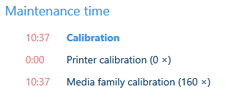
|
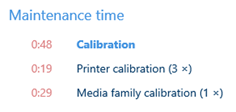
|
This printer requires no calibration. |
The [Used media] area sums up the following media for the selected period:
Most used media.
Media with most papers jams.
Media with most sentry rejections.
It depends on the printer which information is shown.
|
VarioPrint i-series |
iPR C800 Series iPR C850 Series iPR C10000 series |
varioPRINT DP line VarioPrint 6000 line |
|---|---|---|
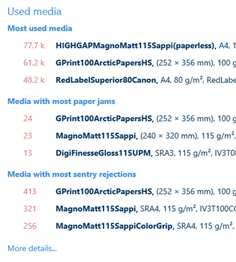
|
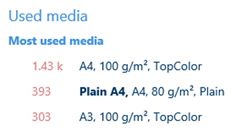
|
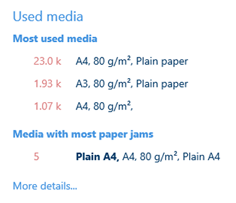
|
For the selected period the [More details] area shows per used media the number of printed sheet, the number of paper jams, and the number of sentry rejections.
You can change the media order in the table. Click a column header to sort the table according to the contents of this column.

In case of the VarioPrint i-series you can you hover the numbers in the [Sheets rejected by sentry] column. Hover these numbers to see the number of rejected sheets for the first-pass (simplex) printing process and for the second-pass (duplex) printing process.
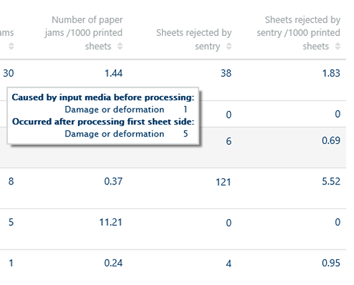
Colour printers show the number of colour clicks and black & white clicks in the [Clicks] area.
A visual representation is available in the trends view. (Show Trends view of a printer)
|
VarioPrint i-series |
iPR C800 Series iPR C850 Series iPR C10000 series |
varioPRINT DP line VarioPrint 6000 line |
|---|---|---|
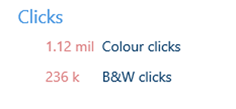
|
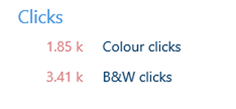
|
A black & white - colour ratio is not applicable for a black & white printer. |