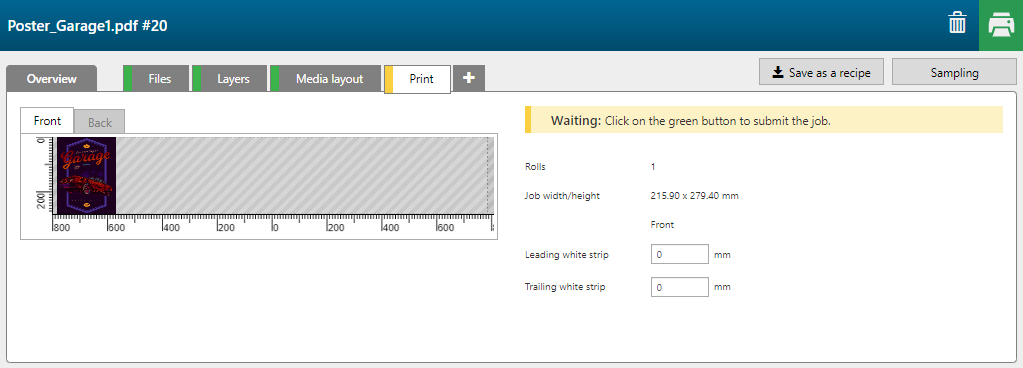With the [FLXfinish+ spots] recipe you can print a job that is printed partly in matte and partly in gloss.
The gloss data must be present as spot data named Gloss in the PDF.
Make sure that the spot data is placed below the CMYK data in the input file.

In order to use FLXfinish+ applications, a profile with a FLXfinish+ resolution is needed.
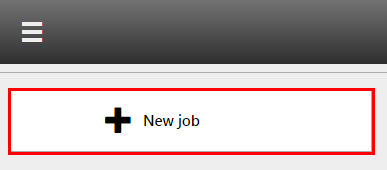
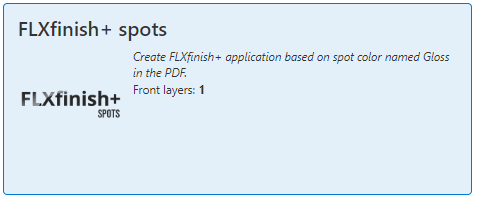
Check / select the settings for:
[Media size]
[Preset]
[Media]
[Resolution]
[Mode]
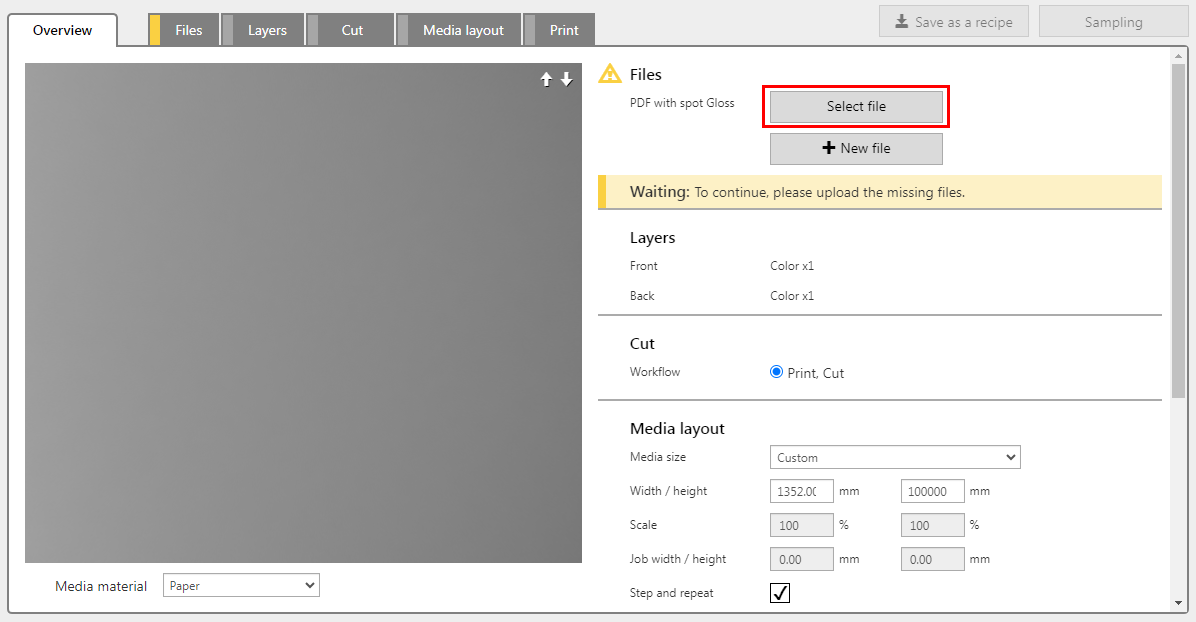
The PDF must contain a single page with spot data named: 'Gloss'. These elements will be printed in gloss.
The recipe automatically assigns the correct settings per layer and merges the two layers.
A FLXfinish+ application can only have one layer per side.
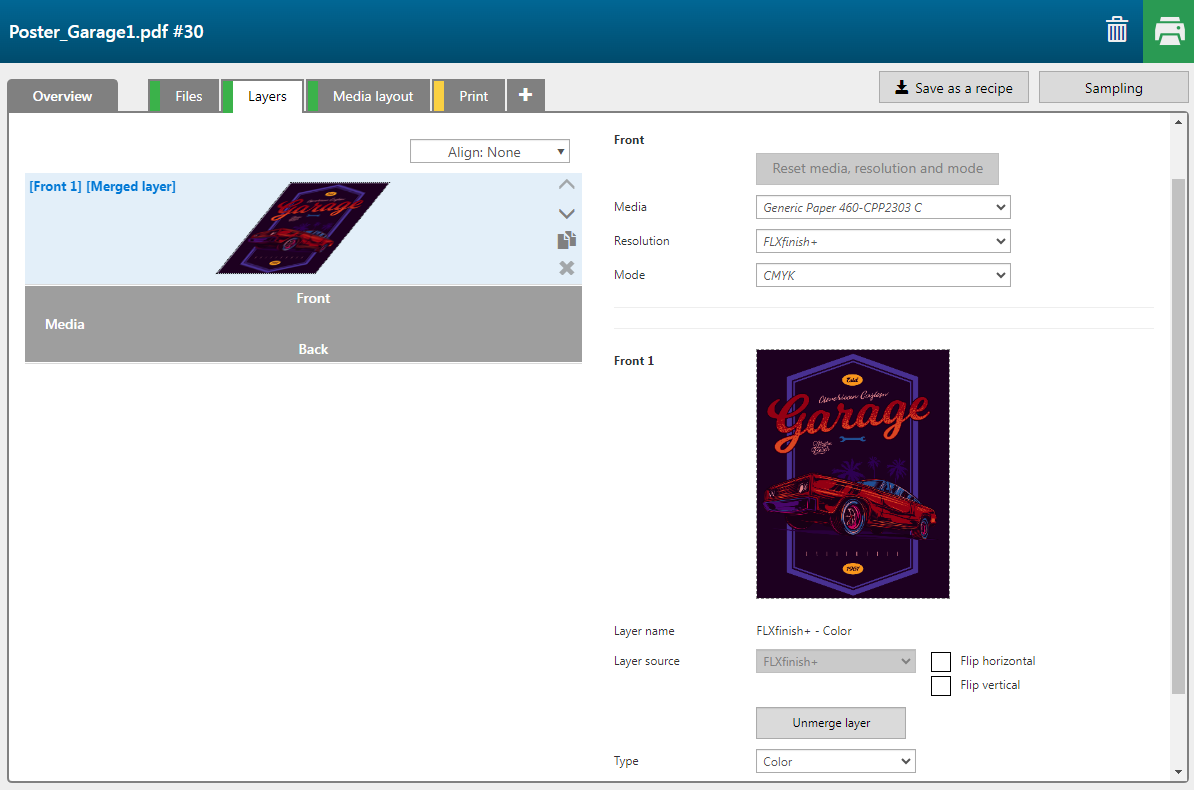
If you want to check the separate layers, click the button [Unmerge layer].
|
Layer number |
[Layer source] |
[Type] |
Remark |
|---|---|---|---|
|
[Front] 2 |
Spot - Gloss |
[Image area mask] [Color]: [Gloss] |
The part of the image that will be printed in [Gloss]. |
|
[Front] 1 |
PDF with Spot Gloss |
[Color] |
The image is printed in CMYK. |
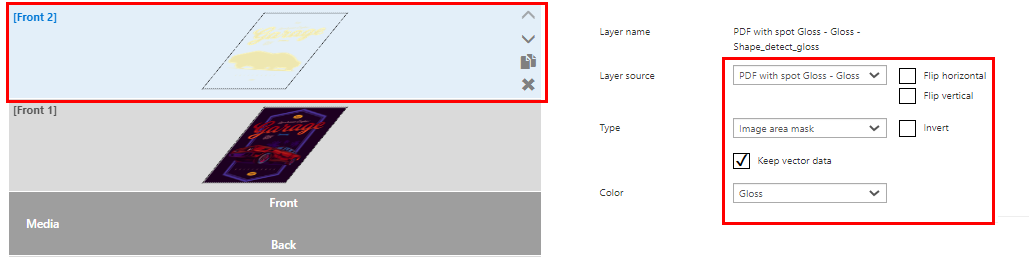
Do not forget to merge the layers again. Select [Front] 1 and [Front] 2 layer (hold down the ctrl key) and click [Merge selected layers].