

The PRISMAsync Print Server media catalog lists all media that can be selected for jobs. You can change several media settings.
Open the Settings Editor and go to: .

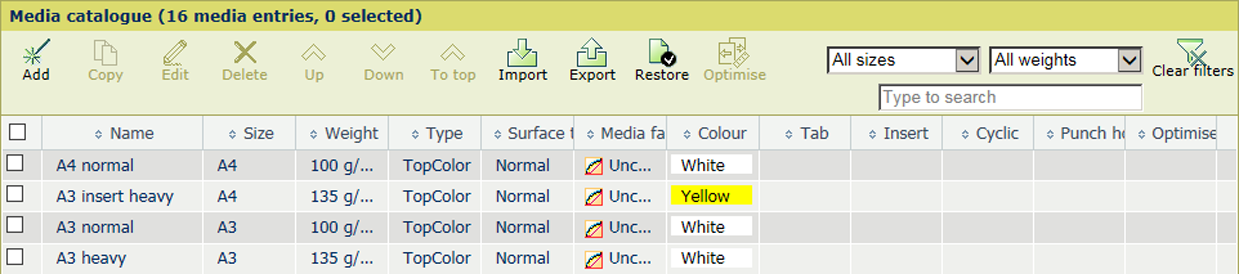
Click [Add].
Use the table below for information on the settings.
Click [OK].
Select the media.
Click [Copy].
Use the table below for information on the settings.
Click [OK].
Select the media.
Click [Edit].
Use the table below for information on the settings.
Click [OK].
Select the media.
Click [Delete].
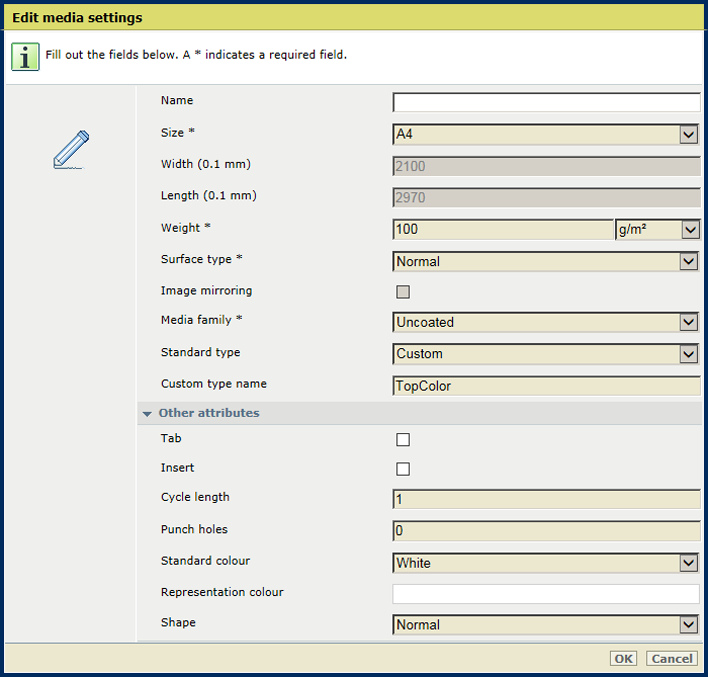 Media settings
Media settings|
Media setting |
Description |
|---|---|
|
[Name] |
Name according to naming conventions. |
|
[Size] |
The size of the media. |
|
[Width] |
The width of the media. |
|
[Length] |
The length of the media. |
|
[Weight] |
The media weight of the media. |
|
[Surface type] |
The surface type of the media. |
|
[Image mirroring] |
Indicates if images must be mirrored. |
|
[Media family] |
The media family. |
|
[Standard type] |
The custom media type. |
|
[Custom type name] |
The custom type name according to naming conventions. |
|
[Tab] |
Indicates if the media are tab paper. |
|
[Insert] |
Indicates if the media are inserts. |
|
[Cycle length] |
Indicates the cycle length in case the media are tab paper. |
|
[Punch holes] |
Indicates the number of holes in case the media are punched. |
|
[Standard color] |
The color of the media. |
|
[Representation color] |
Indicates a custom color name. |
|
[Grain direction] |
Use this setting when the paper curl cannot be corrected or when paper jams occur frequently. |