

This option allows you to protect a job you send to a [Smart Inbox] by adding a password to it.
The availability of this option depends on your printer model.
The Smart Inbox option has to be enabled on the printer.
For imagePROGRAF printers there is no [Password print] available.
Before you send a document to the printer.
A pop-up window opens.
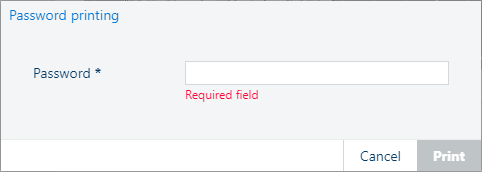
This password has to be entered at the printer to access the job. Next you can view, change, print or delete the job.