

For security reasons it is advised to change the System administrator password during installation or immediately after. Next to that, you should change the password periodically.
Log in as System administrator in the settings editor.
Open the settings editor.
Click on .
Check the box in front of [System administrator] and click on the [Edit] icon above.
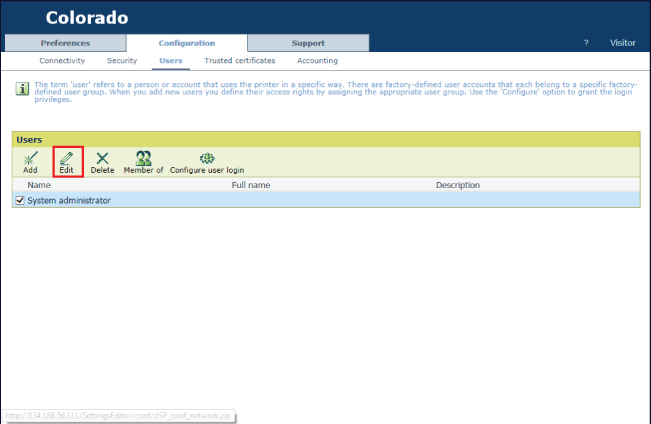
In the window, fill in [Password] and [Confirm password] with your new password.
Click [ Ok] to save the password.
It is also possible to reset the System administrator account and go back to the default values. Click on and click on [Ok]. A password prompt will pop up. It is possible to send a recover email. The mail server must be configured to be able to do this.