

Color bars are color control strips to verify the color quality of the prints. The color bar uses the print settings of the media definition.
The bar is printed in the trim area of a page. Duplex sheets get the bar at both sides and simplex sheets at the print side.
There are five factory defined color bars:
There are five default color bars:
Idealliance Control Strip 2009
Fogra CMYK Media Wedge 2008 Version V2.2a Proof
Fogra CMYK Media Wedge 2008 Version V3.0a Proof
Fogra CMYK Media Wedge 2008 Version V3.0b Proof
Idealliance Control Wedge 2013
Open the Settings Editor and go to: .
 [Color & information bars] tab
[Color & information bars] tab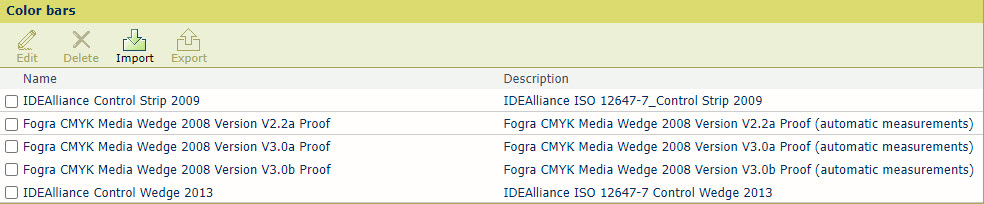 [Color bars]
[Color bars] Select the color bar.
Click [Edit].
Change the name and description.
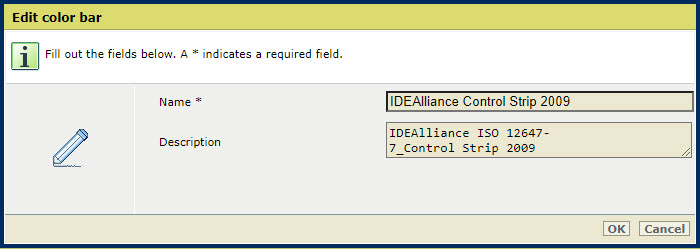 [Edit color bar]
[Edit color bar] Select the color bar.
Click [Delete]
Click [Import].
Select the .eps file that represents the color bar.
You cannot export factory defined color bars.
Select the color bar.
Click [Export].