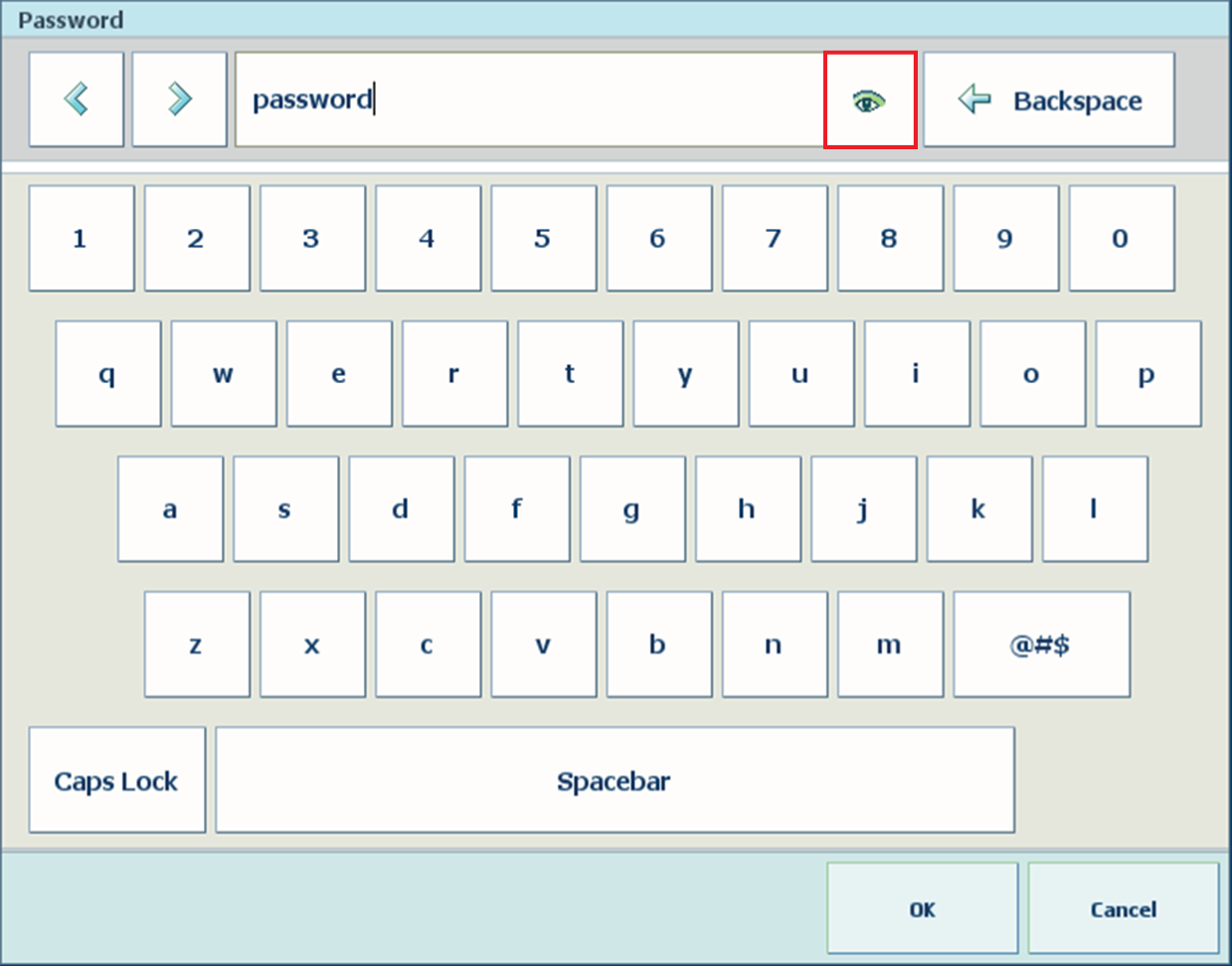This topic contains the following instructions.
Access the printer without login
Log in with a factory defined user account
Log in with a custom user account
Log in with a smart card
See your password during login
It depends on the Settings Editor option if users are allowed to view and change the control panel options without user authentication.
It depends on the Settings Editor option if users are allowed to view the Settings Editor without user authentication. When you can view the Settings Editor without logging in, the name Visitor is shown.
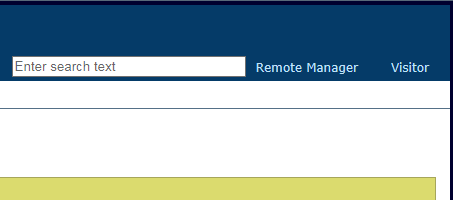
When you use a factory defined user account, you can select the user account from a list.
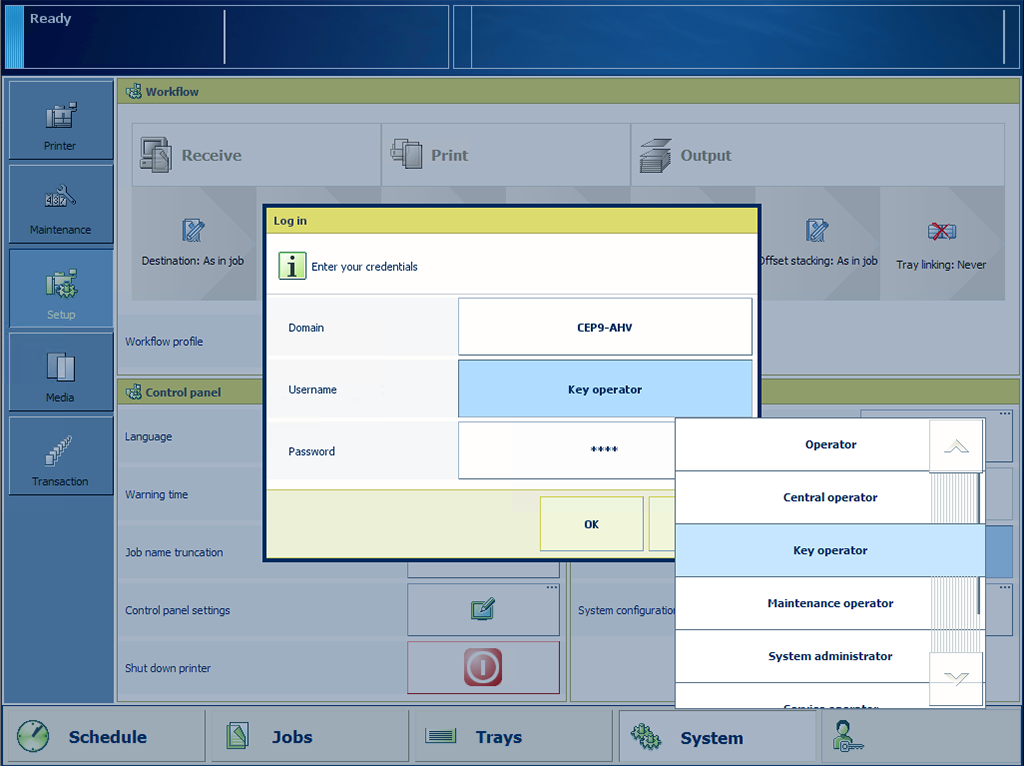
When the [Domain] drop-down list is displayed, select the hostname or IP address of the printer.
Domains are defined by the system administrator.
Select the factory defined user account from the [Username] drop-down list.
Enter the password.
Touch or click [OK].
The name of the user account is displayed.

When you use a custom user account, you need to log in with a username.
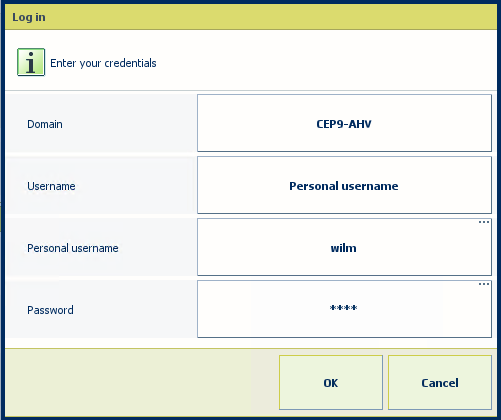
When the [Domain] drop-down list is displayed, select the hostname or IP address of the printer.
Domains are defined by the system administrator.
Select [Personal username] from the [Username] drop-down list.
Enter your username in the [Personal username] field.
Enter your password in the [Password] field.
Touch or click [OK].
After a successful login, the name of your user account is displayed.

Your organization can use PKI or NFC smart cards to identify users of the printer. A single smart card can be used for the authentication of one or multiple user accounts. The user account credentials are configured on an LDAP directory server.
Insert your PKI smart card into the reader attached to the printer.
Hold your NFC smart card next to the reader attached to the printer.
Select your username, if the smart card is configured for multiple user accounts.
Enter your password or PIN in the [Password] field, if required.
Press [OK].
After a successful login, the name of your user account is displayed.

The password field where you type your password hides the characters you enter. Touch the eye symbol in the text field to check the characters you entered.