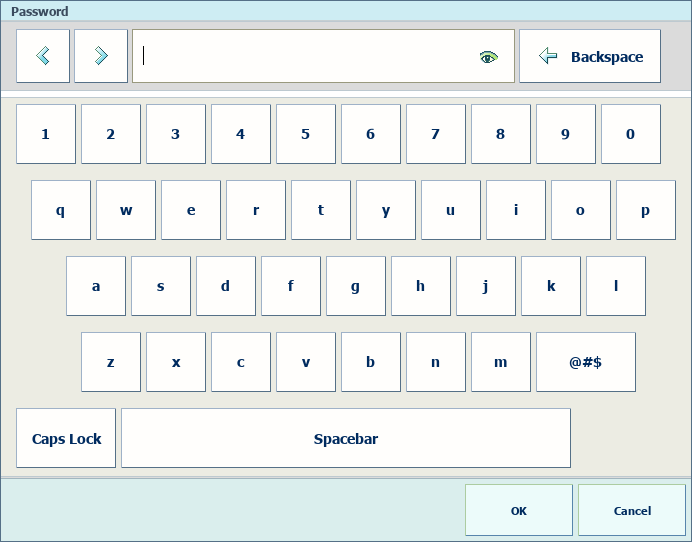The system administrator can define in the Settings Editor if authentication is required to:
get access to the control panel.
Location in Settings Editor: .
view the Settings Editor settings.
When you can view the Settings Editor without logging in, the name Visitor is shown. Location in Settings Editor: .
This topic describes how to:
Log in with a domain user account
Log in with a factory defined user account
Log in with a local user account
Log in with a smart card.
See your password during login
When there are no configured domains, you do not see the domain selection on the login panel. When at least one domain has been added, a pull-down list to select a domain is part of the login panel.
Your corporate username combined with the selected domain and the suffix defined for the domain make a Universal Personal Name (UPN).
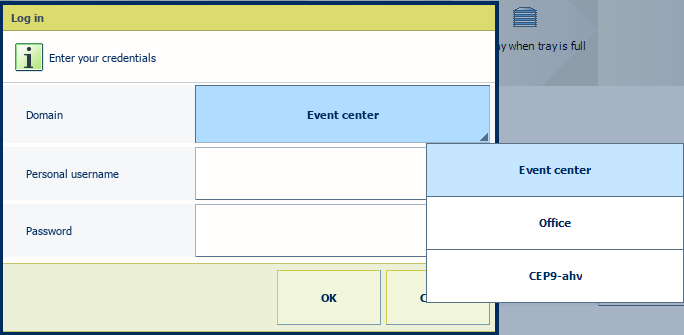
Select the domain from the [Domain] list.
Enter your username and password.
Touch or click [OK].
When you use a factory defined user account, you can select the user account from a list.
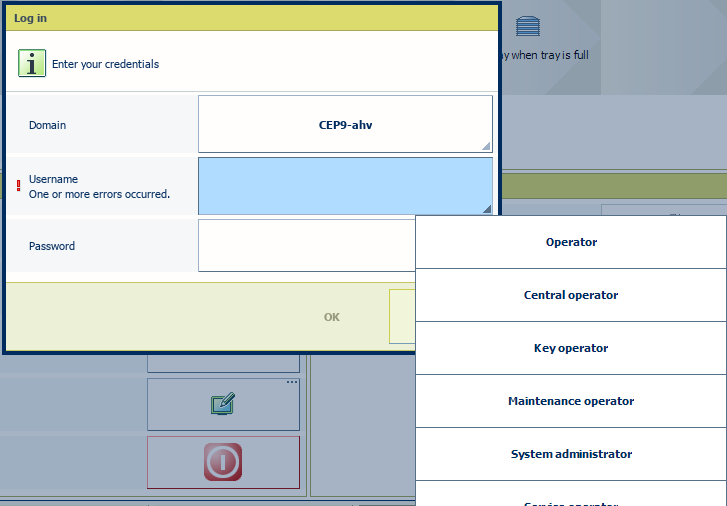
When the domain selection is displayed, select the hostname or IP address of the printer.
Select the factory defined user account from the list.
Enter the password.
Touch or click [OK].
The name of the user account is displayed.

When you use a local user account, you need to log in with a username.
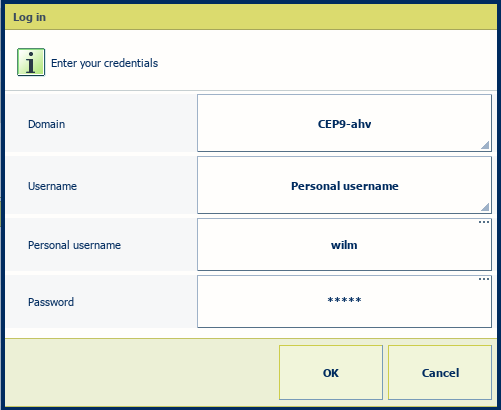
When the domain selection is displayed, select the hostname or IP address of the printer.
Select [Personal username] from the list.
Enter your username and password.
Touch or click [OK].
After a successful login, the name of your user account is displayed.

Your organization can use smart cards to identify users of the printer. A single smart card can be used for the authentication of one or multiple user accounts.
Insert your smart card into the reader.
Select your username, if the smart card is configured for multiple user accounts.
Enter your password or PIN to authenticate.
Touch or click [OK].
After a successful login, the name of your user account is displayed.

The password field where you type your password hides the characters you enter. Touch the eye symbol in the text field to check the characters you entered.