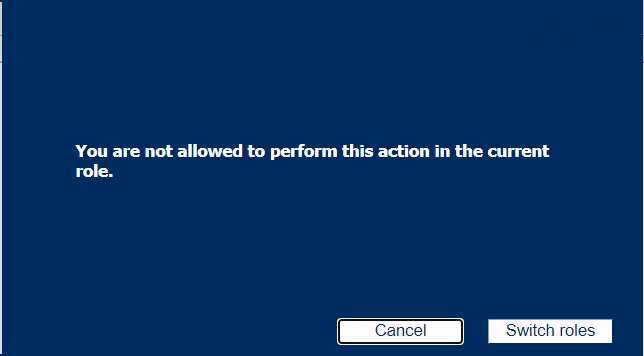This topic contains the following instructions.
End the session
Log out on the control panel and the Settings Editor
Log out on control panel when you use a PKI smart card
Log out on control panel when you use an NFC smart card
Log out in PRISMAsync Remote Manager
Switch roles to change settings
When you want to leave PRISMAsync Print Server, it is important to log out to end the session. It is also possible to authenticate again with other credentials without leaving PRISMAsync Print Server.
The local session timeout period determines how long you remain logged in without using the printer.
On the control panel touch the name of your user account.
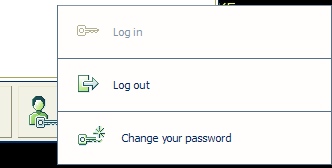
In the Settings Editor click the name of your user account.
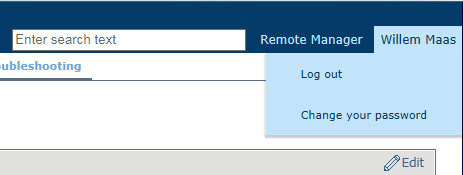
Touch or click [Log out].
Remove your PKI smart card from the reader.
Hold your NFC smart card next to the reader. You can also use the [Log out] option.
Click [Log out].
When you are logged in to the Settings Editor or to the control panel and you want to perform a task for which you do not have sufficient rights, you can log in again with the appropriate credentials. Therefore, you need to have another user account that is authorised for this task.