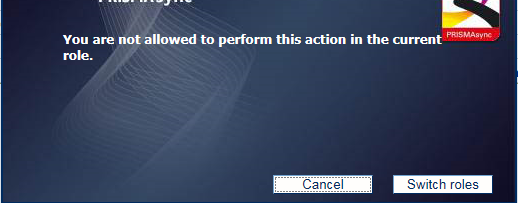When you are finished, it is important to log out to end the session. It is also possible to authenticate again with an other user account without leaving the application.
The session timeout period determines how long you remain logged in without using the printer.
This topic describes how to:
Log out on the control panel and the Settings Editor
Log out in Remote Manager
Switch roles to change settings
On the control panel touch the name of your user account.
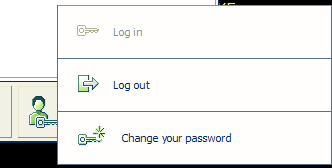
In the Settings Editor click the name of your user account.
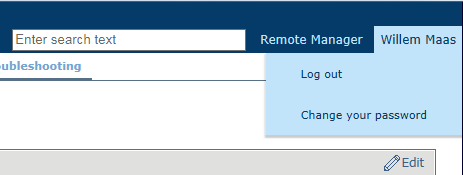
Touch or click [Log out].
Click [Log out].
When you are in the Settings Editor or on the control panel and you want to change a setting for which you do not have sufficient rights, you see the following message. If you have an other user account that is authorised for the setting, you can re-login with that user account.