

The [Files] tab shows the imported files of your application.
You can import new files and change the size of the files.
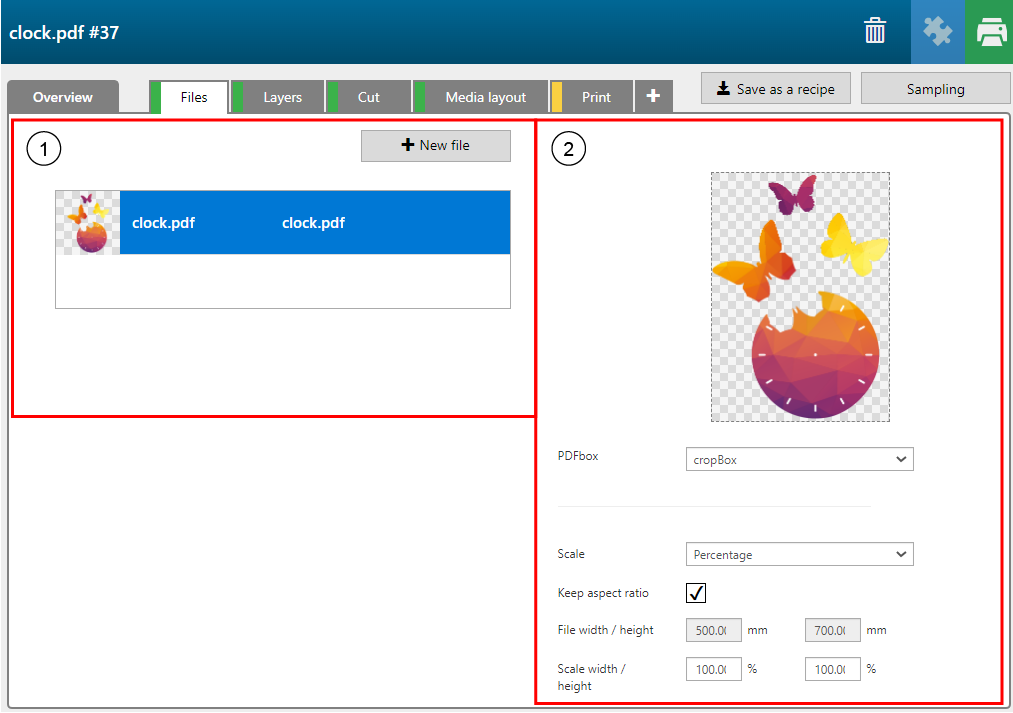
To add a new file to the application, click on the button [New file].
To select a specific file, click on the file.
The icons allow you to select, change or delete a file.
|
Settings category |
Setting |
Description |
|---|---|---|
|
[PDFbox] |
Choose which PDF box to use for your application |
|
|
mediaBox |
The [mediaBox] is the largest size. It can include area for bleed an printing marks. |
|
|
artBox |
The [artBox] defines the design as intended by the designer. |
|
|
bleedBox |
The [bleedBox] defines the design and the defined bleed area. |
|
|
trimBox |
The [trimBox] defines the size of the finished print after trimming. |
|
|
cropBox |
The [cropBox] defines the region to which the image is to be clipped when printed. |
|
|
[Scale] |
[Percentage] |
Enter the scale percentage in the [Scale width / height] text boxes. |
|
[Size] |
Enter the file size in [mm] / [in] in the [File width / height] text boxes. |
|
|
[Scale width / height] |
Enter the scale percentage. |
|
|
[Keep aspect ratio] |
Tick the check box [Keep aspect ratio], to scale the file size proportionally. |
|
|
[File width / height] |
Enter the file size in [mm] / [in]. |
|