

When the USB port is available for printing jobs, you can copy print files from a USB device to the list of waiting jobs. It is also possible to print the files directly.
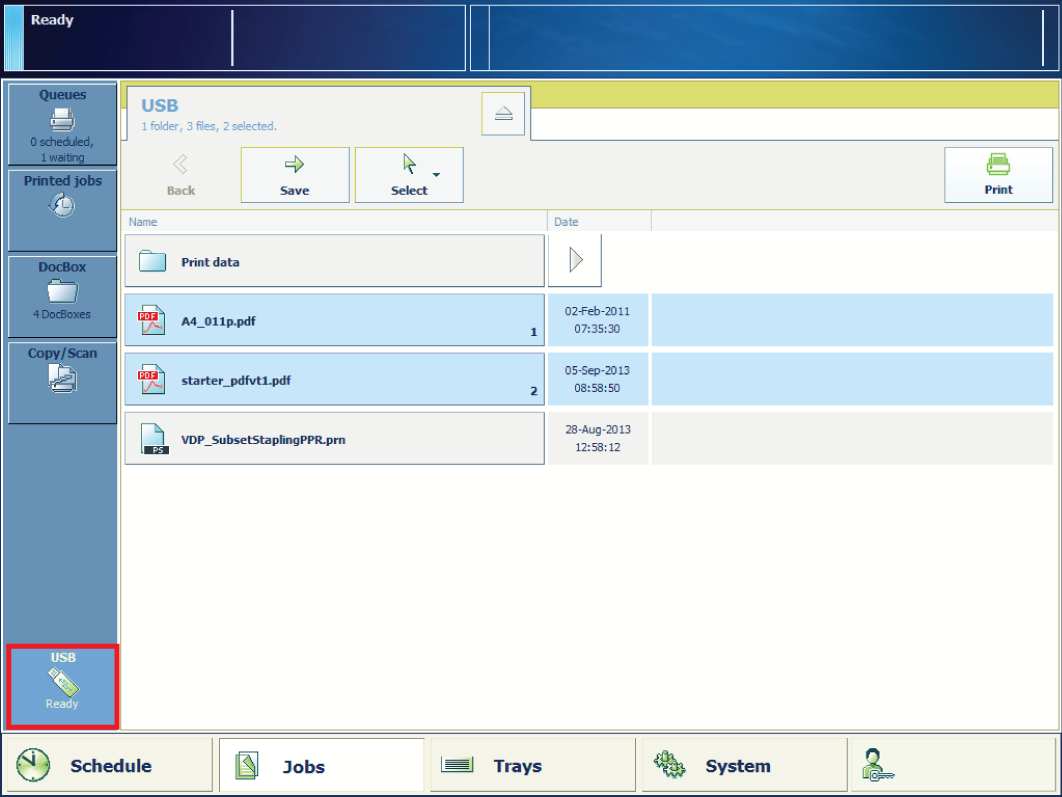 The USB button
The USB buttonInsert the USB device into the USB port at the left-hand side of the control panel.
Touch .
Touch the folder that holds the jobs, if required.
Select one or more jobs.
Select the required option:
Touch [Print] to copy the job to the list of [Scheduled jobs].
If accounting is enabled, the job is sent to the list of waiting jobs. Here you must open the job and first enter the accounting ID before you can print.
Touch [Save] to copy the job to the list of [Waiting jobs] or to a DocBox folder.
Touch the eject button  and remove the USB device.
and remove the USB device.