

When the USB port is available for printing jobs, you can copy print files from a USB device to the list of waiting jobs. It is also possible to print the files directly.
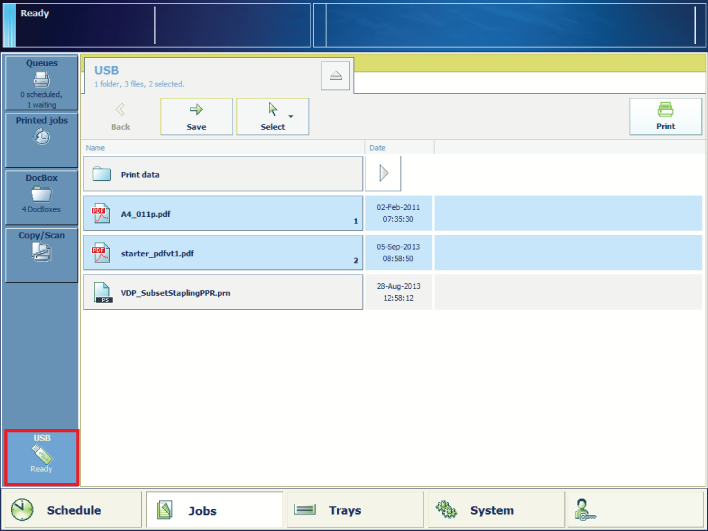 The USB button
The USB buttonFor more information about:
Manage jobs, see Learn about job management in the queues.
Find and select jobs, see Search, filter and select jobs.
Touch [Print] to copy the job to the list of [Scheduled jobs].
If accounting is enabled, the job is sent to the list of waiting jobs. Here you must open the job and first enter the accounting ID before you can print.
Touch [Save] to copy the job to the list of [Waiting jobs] or to a DocBox folder.
 and remove the USB device.
and remove the USB device.