

In this exercise, you dynamically change the execution of an automation template assigned to a hotfolder by using a parameter file.
Open the media catalogue and create a new SRA3 media. Set the media colour to [Yellow]. Save the media with the name Yellow SRA3.
Edit the automation template A4 booklet (left binding, SRA3).
Change the media in the template to Yellow SRA3 media you created. Instead of saving the template, click the [Create parameter file] button.
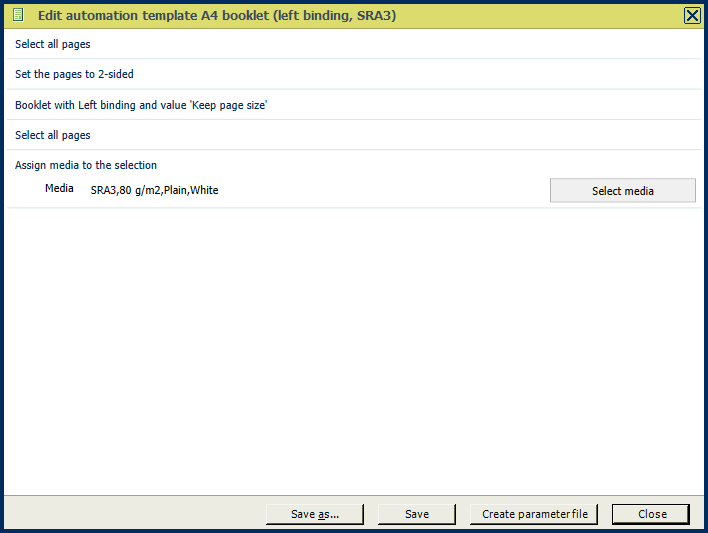
Save the file in the 'Participants' folder on the desktop with the name: Tacx Manual.mrparam.
Copy the saved parameter file from the 'Participants' folder and paste it in the input folder of the hotfolder created in exercise "Create a hotfolder". Copy the file Tacx Manual.pdf to the same input folder. Both files should be cleared from the input folder.
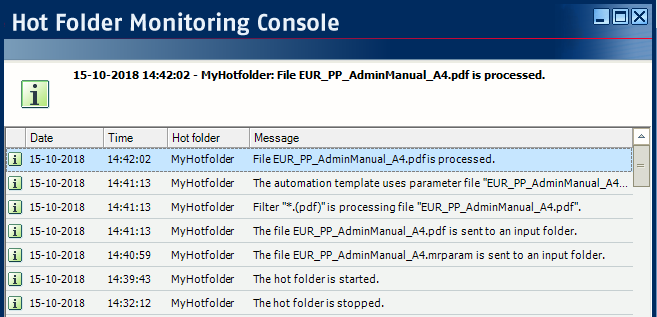
After the automation template of the hotfolder has processed the file, open the log file and check that the parameter file has been used.
Open the processed PDF file <Date>_<Time>_Tacx Manual_OK.pdf in PRISMAprepare. Check that the media used is now yellow instead of white.
The parameter file must have the same name as the document. The parameter file must use the extension "mrparam".
First, drop the parameter file in the input folder of the hot folder. Only then, drop the document in the input folder. The document triggers the automation.