

In this exercise, you dynamically change the execution of an automation template assigned to a hotfolder by using a parameter file.
Open the media catalogue and create a new Tabloid Extra 12x18 media. Set the media colour to [Yellow]. Save the media with the name Yellow 12x18.
Edit the automation template Letter booklet (left binding, Tabloid Extra).
Change the media in the template to Yellow 12x18 media you created. Instead of saving the template, click the [Create parameter file] button.
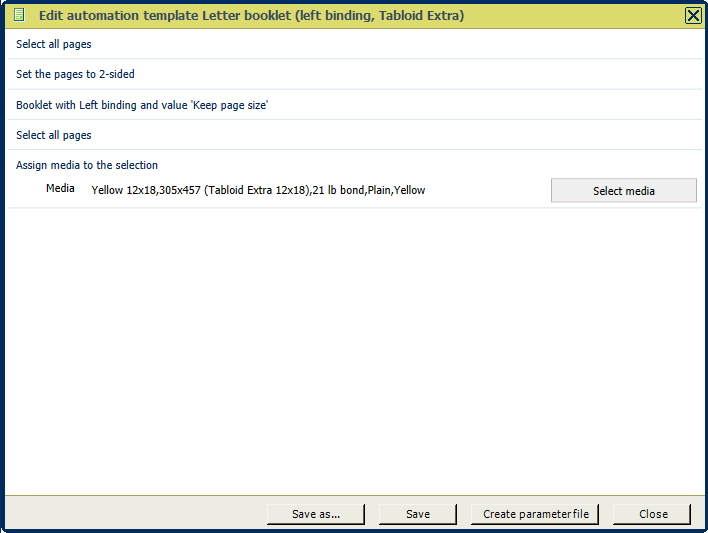
Save the file in the 'Participants' folder on the desktop with the name: PP_AdminManual_Letter.mrparam.
Copy the saved parameter file from the 'Participants' folder and paste it in the input folder of the hotfolder created in exercise "Create a hotfolder". Copy the file PP_AdminManual_Letter.pdf to the same input folder. Both files should be cleared from the input folder.
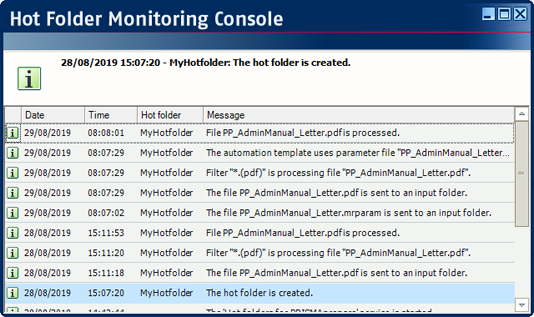
After the automation template of the hotfolder has processed the file, open the log file and check that the parameter file has been used.
Open the processed PDF file <...>PP_AdminManual_Letter_OK.pdf in PRISMAprepare. Check that the media used is now yellow instead of white.
The parameter file must have the same name as the document. The parameter file must use the extension "mrparam".
First, drop the parameter file in the input folder of the hot folder. Only then, drop the document in the input folder. The document triggers the automation.