

You can define PostScript, PDF and PPML job defaults.
Open the Settings Editor and go to: .
Click [PostScript], [PPML] or [PDF] tab.
 [PDF] tab
[PDF] tabUse the [Printing of error pages] setting to enable or disable the printing of error pages.
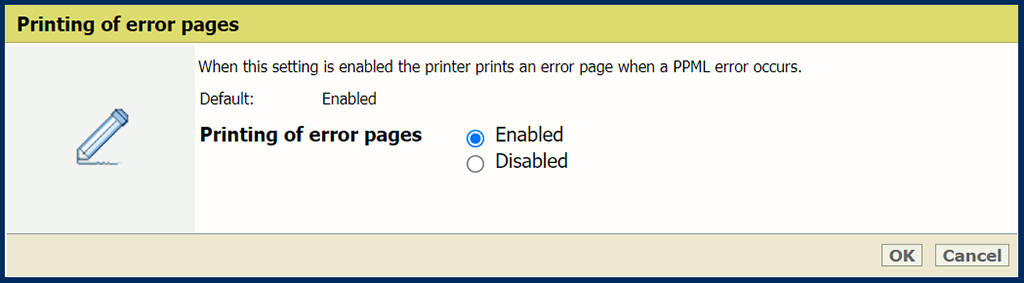 [Printing of error pages] setting
[Printing of error pages] settingUse the [Job timeout] setting to define the job timeout. When the processing time of a PostScript job exceeds the set value, the printer prints an error page.
 [Job timeout] setting
[Job timeout] settingUse the [Page timeout] setting to define a page timeout. When the processing time of a PostScript page exceeds the set value, the printer prints an error page.
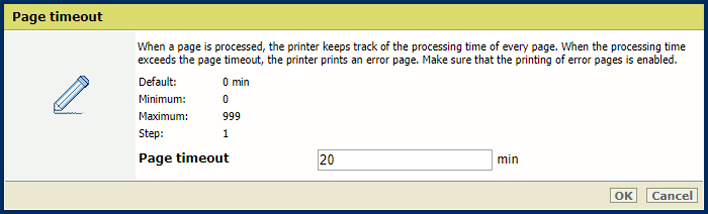 [Page timeout] setting
[Page timeout] settingUse the [Ejection of sheets due to setpagedevice command] setting to define if the printer must perform strict setpagedevice interpretations.
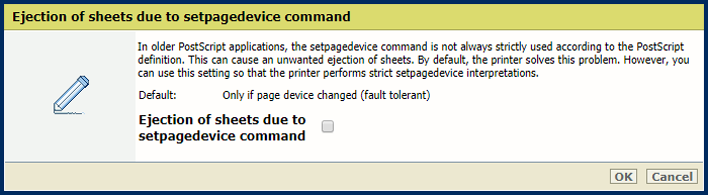 [Ejection of sheets due to setpagedevice command] setting
[Ejection of sheets due to setpagedevice command] settingUse the [Render large-sized text as graphics] to define from which text size PRISMAsync must render text as graphics for optimal print quality.
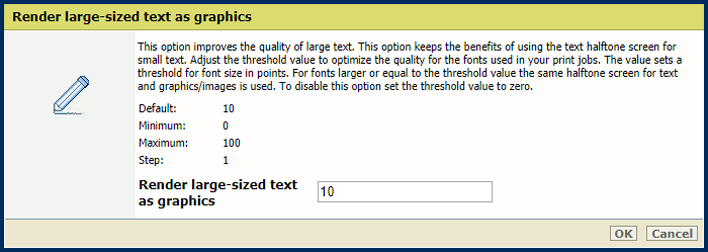 [Render large-sized text as graphics] setting
[Render large-sized text as graphics] settingUse the [Render thick lines as graphics] setting to define from which line thickness PRISMAsync must render the lines for optimal print quality.
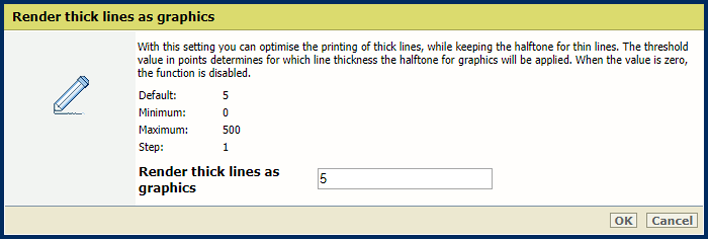 [Render thick lines as graphics] setting
[Render thick lines as graphics] settingUse the [Media color] setting to define the color of the default media. When you enter the color name in the English language, a sample of the color is automatically displayed in the media catalog. For other languages, enter the RGB value of the color.
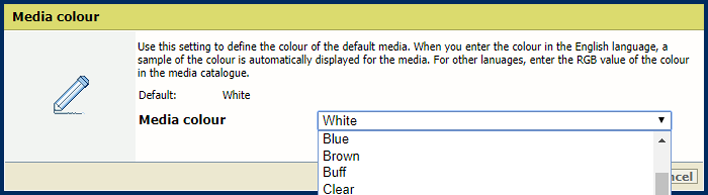 [Media color] setting
[Media color] settingUse the [Media size] setting to define the default media size.
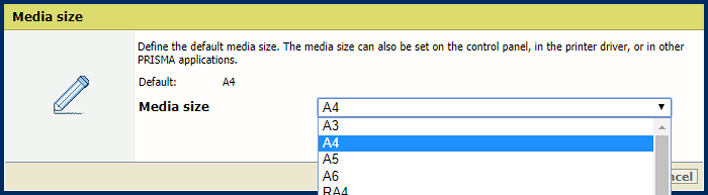 [Media size] setting
[Media size] settingUse the [Media type] setting to define the default media type.
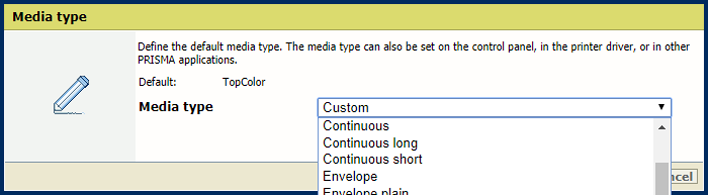 [Media type] setting
[Media type] settingUse the [Media weight] setting to define the default media weight.
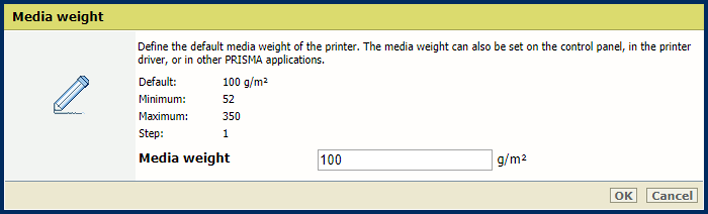 [Media weight] setting
[Media weight] settingUse the [Use PDF CropBox instead of MediaBox] setting to use the PDF CropBox or the PDF MediaBox. The PDF MediaBox defines the size of the media used for printing.
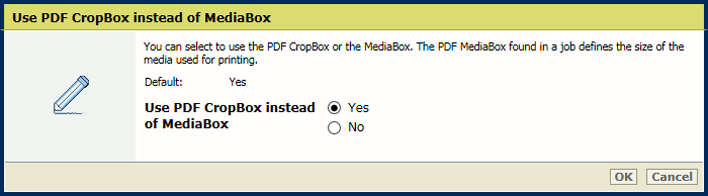 PDF CropBox
PDF CropBoxUse the [Use PDF XObject optimization] setting to define how XObject objects are processed. XObject objects, such as background images, are defined only once in a PDF file.
[Automatic]: the XObject of PDF/VT jobs are cached.
[Enabled]: the XObject of every PDF job are cached.
[Disabled]: the XObject are reinterpreted per page.
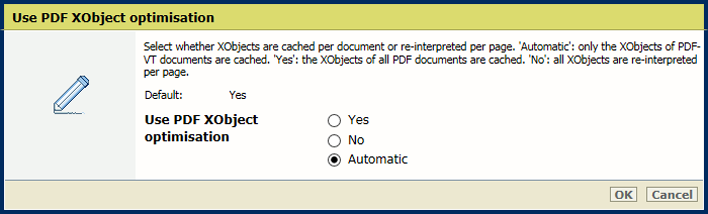 XObjects
XObjectsUse the [1-sided or 2-sided] setting to define if jobs are printed one- or two-sided.
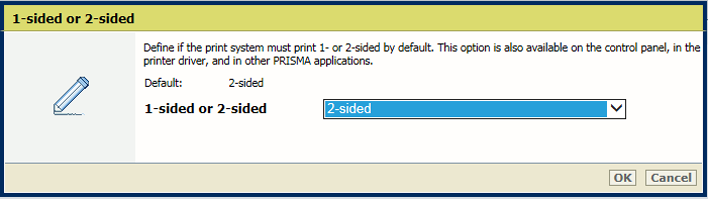 [1-sided or 2-sided] setting
[1-sided or 2-sided] settingUse the [Tumble] setting to tumble two-sided documents that are bound at the top or the bottom edge. The tumble setting rotates the imposition of the back side 180 degrees.
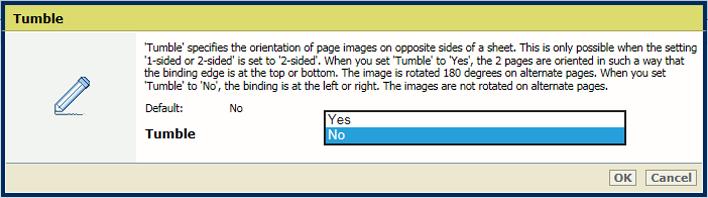 [Tumble] setting
[Tumble] settingUse the [Offset stacking] setting to indicate if stacking occurs with or without an offset.
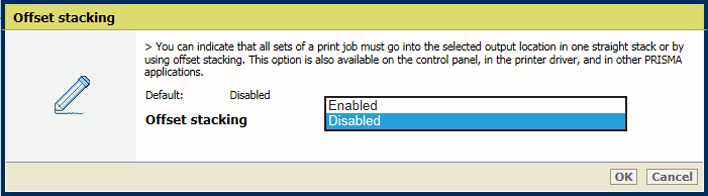 [Offset stacking] setting
[Offset stacking] settingUse the [Sort] setting to define if sorting occurs by set or by page.
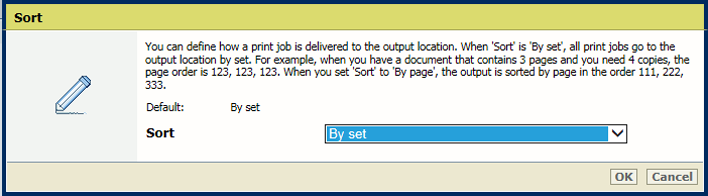 [Sort] setting
[Sort] settingUse the [Output tray] setting to select the output tray.
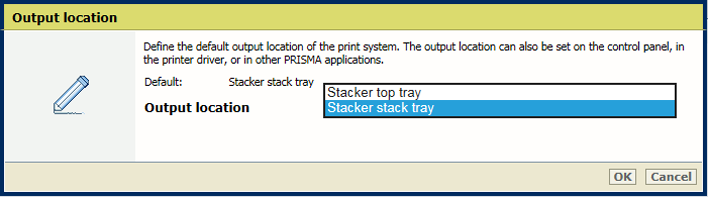 [Output tray] setting
[Output tray] settingUse the [Print resolution] setting to define the default print resolution.
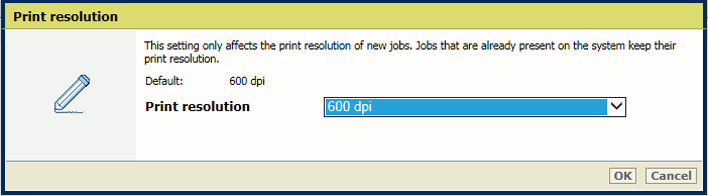 [Print resolution] setting
[Print resolution] settingUse the [PDF font substitution], [PPML font substitution] and [PostScript font substitution] settings to indicate if a missing font is replaced by the Courier font. Otherwise, a job is stopped and an error page is printed.
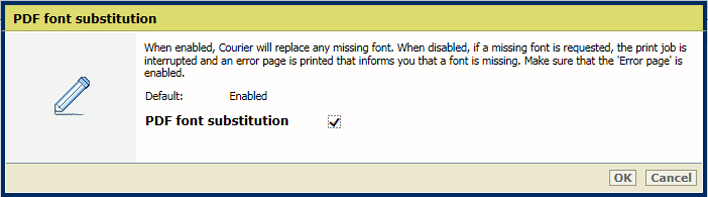 [PDF font substitution] setting
[PDF font substitution] settingUse the [Convert PDF TrueType fonts as Type42] setting to convert double-byte TrueType fonts embedded in PDF files into CID Type0 fonts.
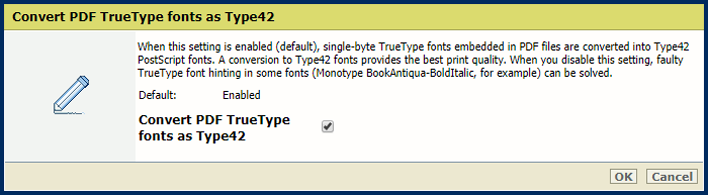 [Convert PDF TrueType fonts as Type42] setting
[Convert PDF TrueType fonts as Type42] settingUse the [Convert PDF TrueType fonts as CID font Type2] setting to convert single-byte TrueType fonts embedded in PDF files into Type42 PostScript fonts.
 [Convert PDF TrueType fonts as CID font Type2] setting
[Convert PDF TrueType fonts as CID font Type2] settingUse the [Include PDF fonts and resources on every page] setting to send all PDF fonts and resources at the beginning of each page. Be aware that this setting can cause performance issues.
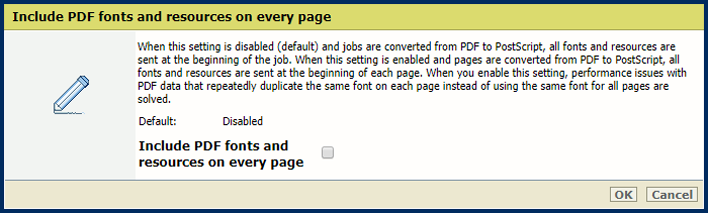 [Include PDF fonts and resources on every page] setting
[Include PDF fonts and resources on every page] setting