

The destination of a print job is determined when a job is submitted. However, you can decide to move the job to another destination because you want to print a job later or want to store a job. You also decide to store or reprint a printed job.
This topics describes how to:
Move a job to a DocBox folder
Move a job to the waiting jobs
Make a copy and move a job
Copy and move a printed job
Forward a job to another printer
Move the selected jobs to a DocBox folder.
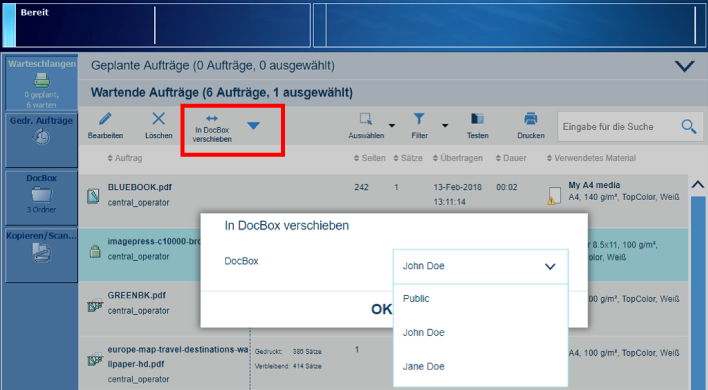 Move a waiting job to a DocBox folder
Move a waiting job to a DocBox folderYou can move jobs to a DocBox folder from the following locations:
|
Function |
Scheduled jobs |
Waiting jobs |
DocBox |
Printed jobs |
|---|---|---|---|---|
|
[In DocBox verschieben] |

|

|

|
Touch .
Go to the location of the job.
Select the jobs you want to move.
Touch [In DocBox verschieben].
Select the required DocBox folder
Touch [OK].
Move the selected jobs to the list of waiting jobs
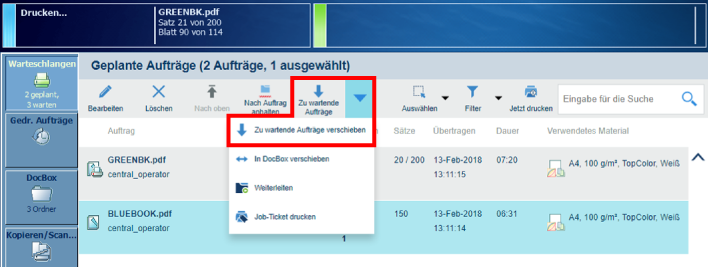 Move scheduled job to waiting jobs
Move scheduled job to waiting jobsYou can move jobs to the list of waiting jobs from the following locations:
|
Function |
Scheduled jobs |
Waiting jobs |
DocBox |
Printed jobs |
|---|---|---|---|---|
|
[Zu wartende Aufträge verschieben] |

|
When you want to move the active job
 to the list of waiting jobs, you must first press the [Anhalten] button
to the list of waiting jobs, you must first press the [Anhalten] button
 twice to stop the job.
twice to stop the job.
Touch .
Go to the location of the job.
Select the jobs you want to move.
Touch [Zu wartende Aufträge verschieben].
Copy and move the selected jobs to a DocBox or the list of waiting jobs.
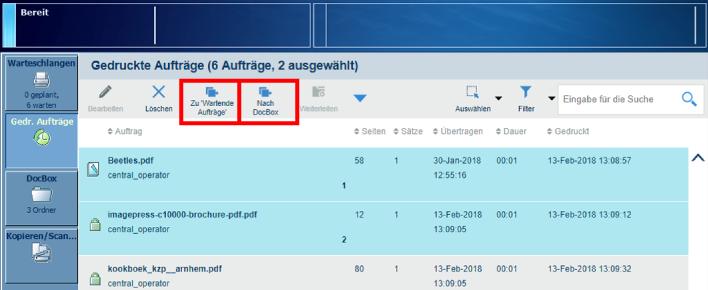 Copy printed job to DocBox or waiting jobs
Copy printed job to DocBox or waiting jobsYou can copy and move printed jobs from the following location:
|
Function |
Scheduled jobs |
Waiting jobs |
DocBox |
Printed jobs |
|---|---|---|---|---|
|
[Zu 'Wartende Aufträge' kopieren] |

|
|||
|
[Nach DocBox kopieren] |

|
Touch .
Select the jobs you want to copy and move.
Select the location for the selected jobs:
Touch [Zu 'Wartende Aufträge' kopieren] to copy and move the jobs to the list of waiting jobs.
Touch [Nach DocBox kopieren] to copy and move the jobs to a DocBox folder.
Select the DocBox folder and touch [OK].
The system administrator can configure the forward function and list of remote printers in the Settings Editor. The forward function also shows the printers managed with Remote Manager.
Forwarded jobs keep their original properties that were defined during submission.
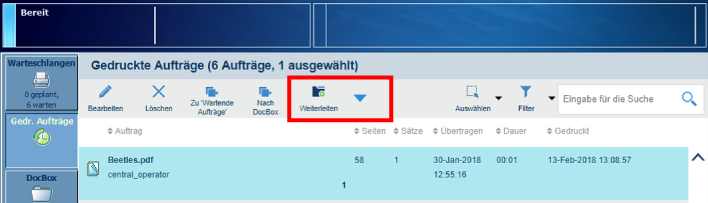 Forward job to other printer
Forward job to other printerYou can forward jobs from the following locations:
|
Function |
Scheduled jobs |
Waiting jobs |
DocBox |
Printed jobs |
|---|---|---|---|---|
|
[Weiterleiten] |

|

|

|

|
Touch .
Go to the location of the job.
Select the jobs you want to forward.
Touch [Weiterleiten].
Select a printer from the list or enter another printer name.
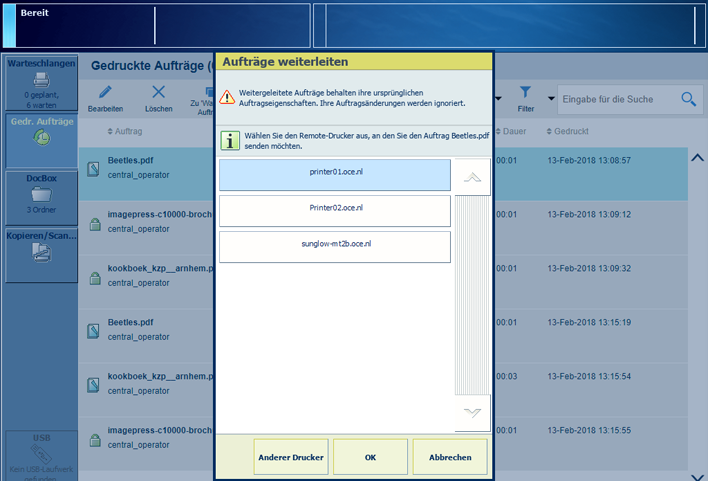 Forward job to other printer
Forward job to other printerTouch [OK].