

Input and output profiles are used to link the CMYK or RGB input color spaces to the color space of the printer. The input profile is used to convert the source color space to the universal Profile Connection Space (PCS) color space.
You cannot create input profiles in the Settings Editor.
For most print environments the factory defined input profiles are sufficient but, if required, you can import new input profiles.
Open the Settings Editor and go to: .
 [Input profiles]
[Input profiles]  [Input profiles]
[Input profiles] [In use]: the input profile is used in a color preset or transaction setup.
[Factory-defined]: the input profile is factory defined.
You cannot edit factory defined input profiles.
Select the input profile.
Click [Edit].
Change the name and description.
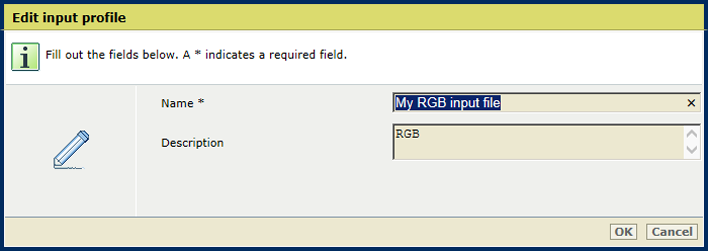 [Edit input profile]
[Edit input profile] You cannot delete input profiles that are in use or factory defined.
Select the custom input profile.
Click [Delete].
Click [Import].
Browse to the required ICC file.
Define a unique name and the description.
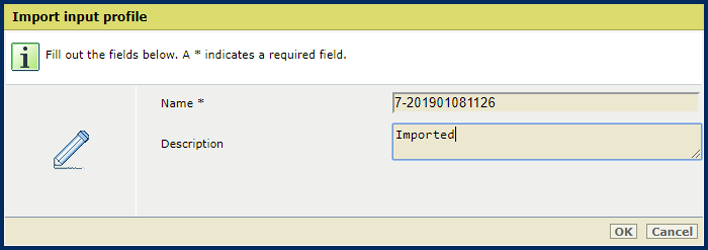 [Import input profile]
[Import input profile] Select an output profile.
Click [Export].
Browse to the location to store the ICC file.