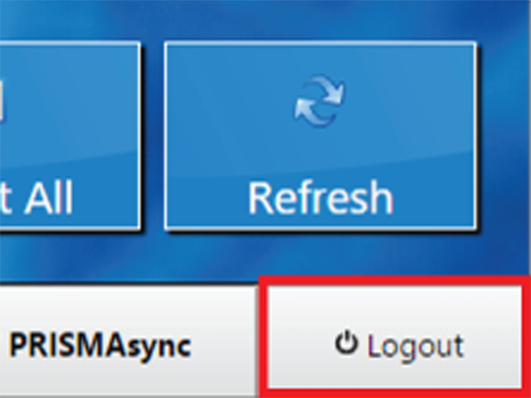Print your job via the uniFLOW Universal Driver.
Log in at the printer with your smart card or PIN.

The secure queue screen with your print jobs becomes visible.
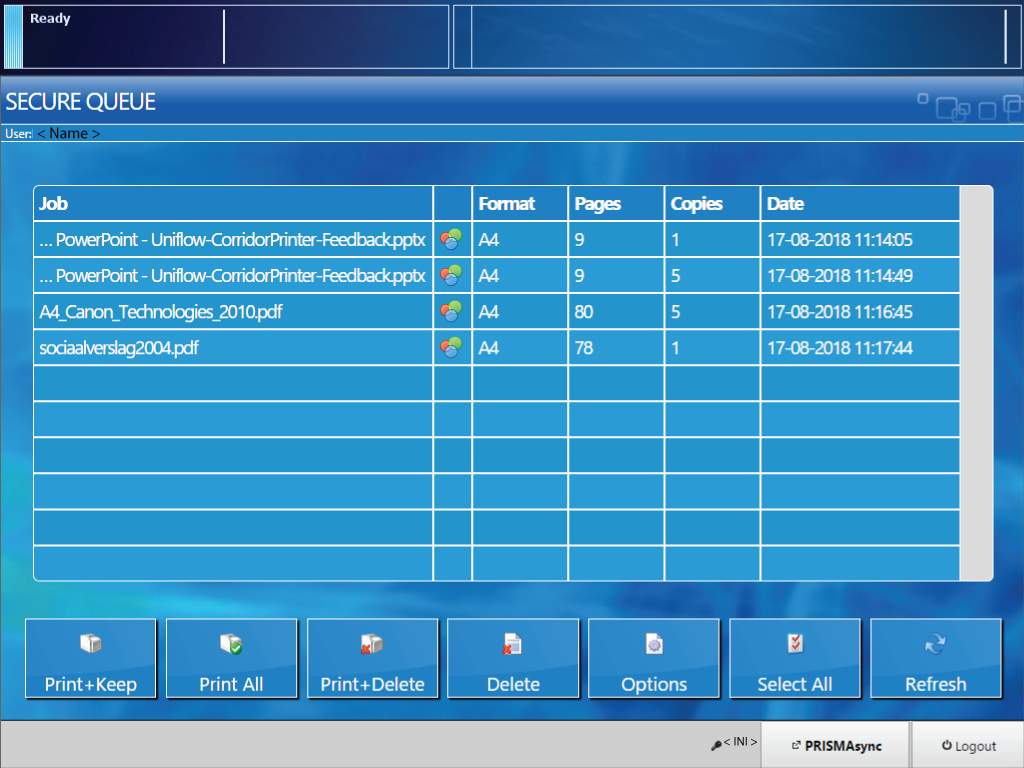
Select the job(s) you want to print.
Touch [Options] if you want to change the settings, for example the number of sets.

Touch [Print+Keep], [Print All] or [Print+Delete] to print the job(s).
Touch [Logout] to log out from the printer.