

Evaluation tests can have different quality levels based on different tolerance levels for the same metric.
You cannot change the metrics and tolerance levels for the pre-defined FOGRA, GRACoL and SWOP color validation tests. The profile accuracy test also has metrics and tolerance levels that are not editable.
Open the Settings Editor and go to: .
 [Color validation & verification] tab
[Color validation & verification] tabGo to the [Color validation tests] section
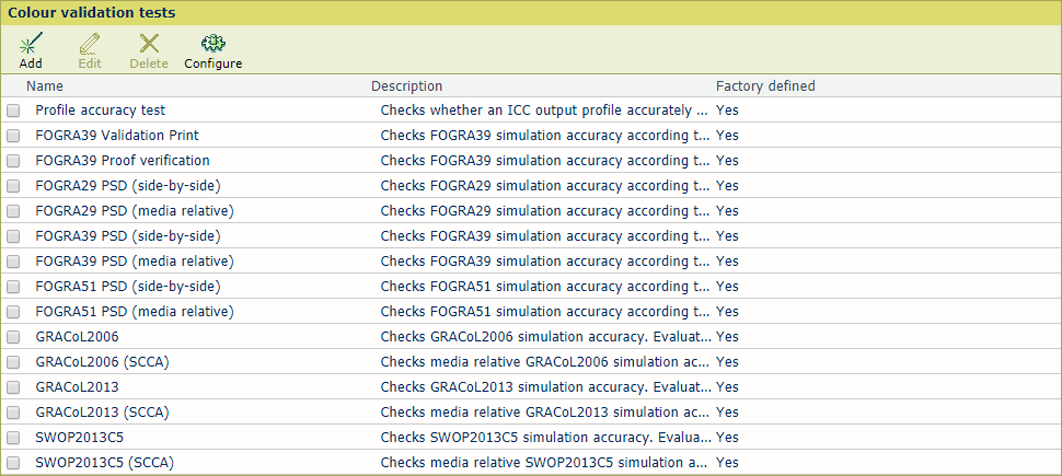 Available predefined color validation tests
Available predefined color validation testsSelect a color validation test you are interested in.
Click [Edit].
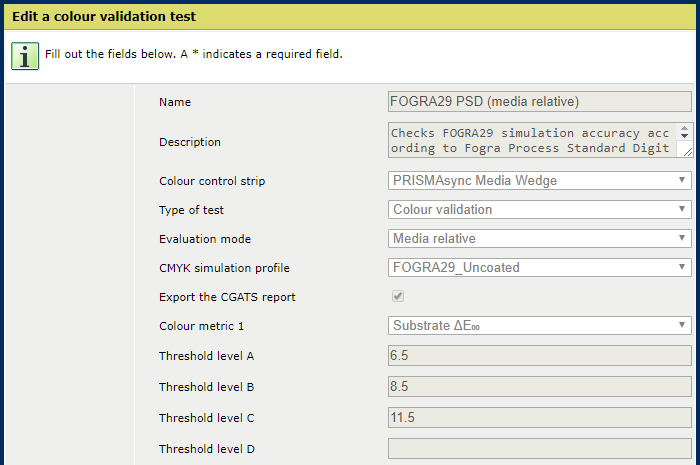 Edit a color validation test
Edit a color validation testAfter you check the tolerance levels, click [OK] to close the window.
Click [Add].
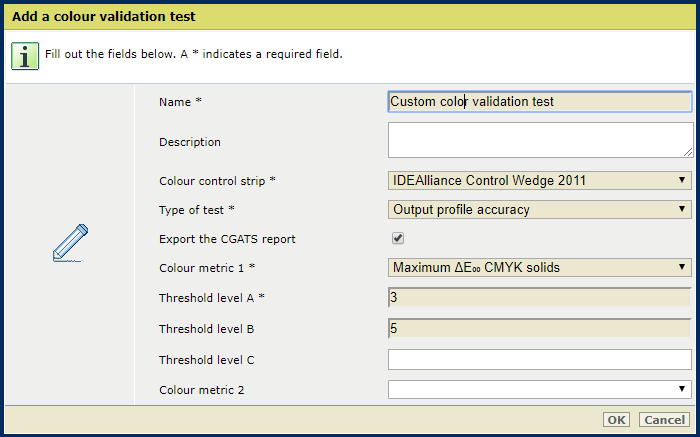 Add a color validation test
Add a color validation testDefine a name and description.
Select the target chart form the [Color control strip] drop-down list.
Indicate if you want to save the CGATS report.
Select the first metric from the [Color metric 1] drop-down list.
Enter the tolerance level (in ΔE) for quality level A in the [Threshold level A] field.
Define the other metrics and quality levels you want to add.
Click [OK].
Click [Configure].
Use the [Location of CGATS reports] setting to select the location of the CGATS reports.
CGATS reports are stored on an SMB share. The system administrator can configure SMB shares.
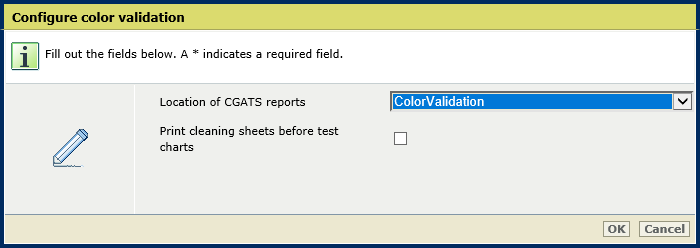 [Location of CGATS reports] setting
[Location of CGATS reports] settingClick [OK].
Click [Configure].
Use the [Print cleaning sheets before test charts] setting to enable the printing of cleaning sheets before the test charts.
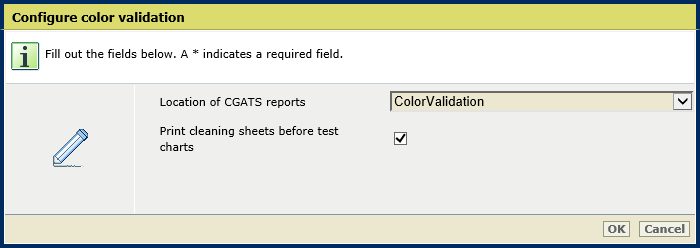 [Print cleaning sheets before test charts] setting
[Print cleaning sheets before test charts] settingClick [OK].