

This topic describes the following concepts.
Colour spaces
RGB
CMYK
Input profiles and output profiles
Separation
Input profiles on the printer
Output profiles on the printer
Rendering intents on the printer
Composite output profile for device simulation
Composite output profile for device simulation with device link profile
Devices as monitors and printers create colours in a different way. Because of these differences colours are described differently for each device.
The different methods of describing colours are called colour spaces. The colour space specifies how colour information is represented in an image. Each device has its own individual colour space and range of colours that it can display or print. In addition, each device can have one or more ICC (International Color Consortium) profiles. ICC profiles are used when an image or a object is converted to the colour space of a different device.
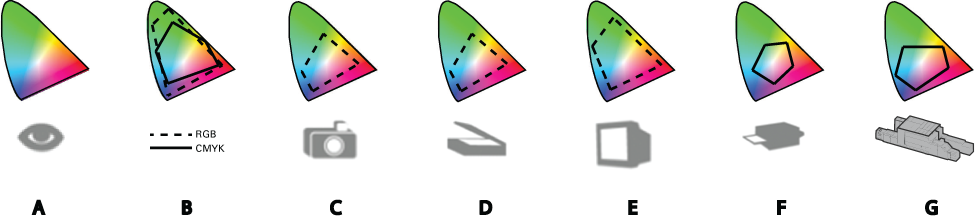 Colour spaces of human eye (A), RGB and CMYK (B), and other devices (C, D, E, F, and G)
Colour spaces of human eye (A), RGB and CMYK (B), and other devices (C, D, E, F, and G)Devices such as monitors, digital cameras, and scanners generally use RGB colour spaces to describe colours. Two implementations of RGB colour spaces are sRGB and Adobe RGB.
Colour printers use the CMYK colour space. Implementations of the CMYK colour space vary from printer to printer and from media to media. FOGRA has several implementations of the CMYK colour spaces.
An input ICC profile can translate colour data created on one device (such as a monitor) into the Profile Connection Space (PCS). The Profile Connection Space (PCS) is necessary to connect the input and output colour space by describing the colours in a device-independent way. The Profile Connection Space (PCS) colour space, such as the CIELAB colour space, defines colours as true representations of what the human eye can perceive.
There are input profiles to translate RGB colour data and input profiles to translate CMYK colour data.
The output ICC profile translates the colour information from the Profile Connection Space (PCS) to the CMYK colour space of the printer.
|
Input profile |
Output profile |
|---|---|
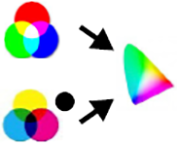
RGB / CMYK -> Lab |
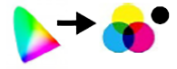
Lab -> CMYK |
The process where the output profile converts the colours from the Profile Connection Space (PCS) colour space into the CMYK colour space is called separation. The result of the separation is the creation of the CMYK separation planes.
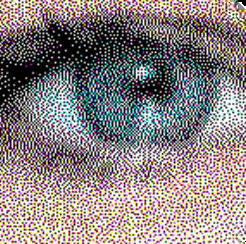 CMYK dots in the document
CMYK dots in the document The outcome of the separation is important for the quality of the printed image, since one target colour in the device-independent colour space can be reproduced by different ink combinations on the printer. To calculate the CMYK values, the output profile takes into account which limits are set for the media. For example, the total ink coverage limit and the maximum drop size of the inks. Moreover, the output profile knows where CMY inks must be replaced by K ink and how much ink must be used for the darkest black.
A CMYK colour value is often expressed as four percentages. Each C, M, Y and K colour channel has the potential of printing at 100%.
The colour values of an image can be described in the RGB or CMYK colour space.
The Settings Editor has a list of input profiles that can be selected. Colour presets and transaction setups have a reference to one of the input profiles. You import the input profiles from the Settings Editor.
 Input profiles
Input profilesSource files can also contain input profiles. If required, you can decide to overrule these embedded profiles or not.
The list of input profiles can contain simulation profiles and production profiles to create composite output profiles for device simulation.
The colour values in a document can be described in the CMYK colour space or in the CIELAB colour space.
The Settings Editor has a list of output profiles that can be linked to a media family. When media definitions change, a new output profile can be needed. You import output profiles in the Settings Editor.
 Output profiles
Output profilesThe list of output profiles can contain composite output profiles and Device Link profiles for device simulation.
The maximum C, M, Y, and K colour values (expressed in ∆E) are used as calibration target during the media family calibration.
When source colours fall outside the gamut of the printer, the rendering intent determines how these colours must be reproduced.
Source colours that fall outside the gamut of the printer are being mapped into in-gamut colours, often colours at the edge of the printer gamut.
 Rendering intents
Rendering intents
In the Graphics Arts (GA) market it is common to align the colour reproduction between different printers or offset presses.
The target printer can have the following profiles:
The output profile, used by the target printer to reproduce colours approximately on various similar media.
An accurate output profile that was created for the target printer to reproduce colours accurately on specific media.
You can create a composite output profile to simulate the target printer. A composite output profile can be composed from:
Production profile: refers to the output profile of the target printer.
Simulation profile: refers to the output profile or accurate output profile of the target printer.
Output profile: the output profile of the printer on which you are simulating.
To refer from the composite output profile to the output profiles of the target printer, the output profiles of the target printer are imported into the list of input profiles.
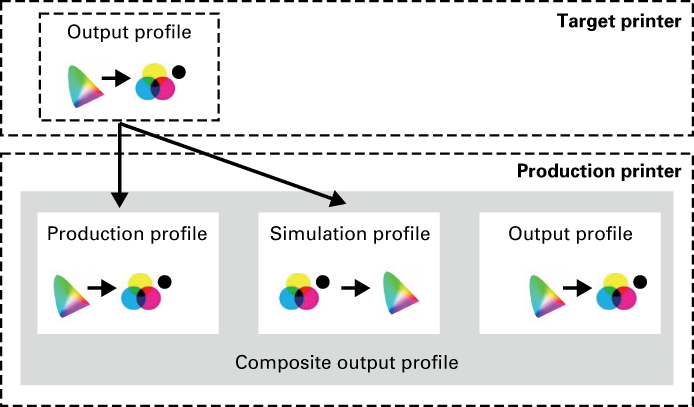 Composite output profile without accurate output profile
Composite output profile without accurate output profile |
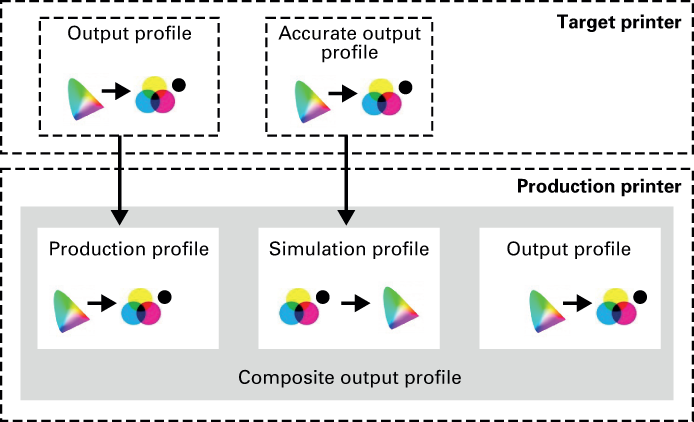 Composite output profile with accurate output profile
Composite output profile with accurate output profile |
A colour expert can tune the colour transformation with the use of a device link profile. The device link profile is typically created by an external profiler with the use of the output profile and simulation profile of the target printer.
PRISMAsync Print Server combines the output profile of the target printer with the device link profile in a composite out profile on the printer on which the target printer is simulated.
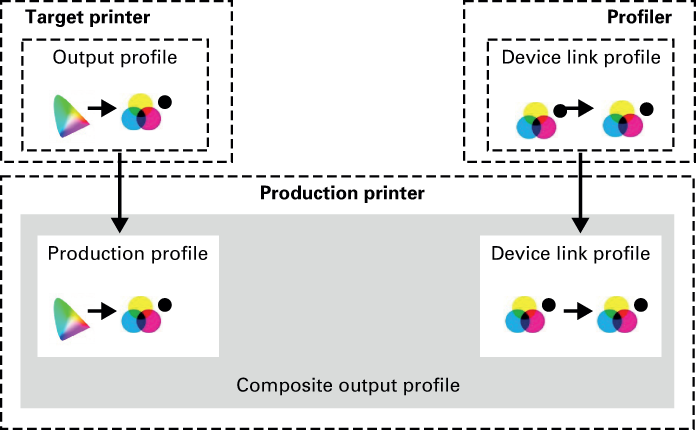 Composite output profile with output profile of target printer and device link profile
Composite output profile with output profile of target printer and device link profile