

If you use Dropbox as a file hosting service, you have to:
Upgrade to PRISMAdirect 1.3.3, or higher. PRISMAdirect 1.3.3, or higher, uses Dropbox API v2.
Send the return URLs to the support channel of PRISMAdirect. The support channel must include the URLs to the Dropbox App management page for successful access authentication. The URLs are the DNS names / Friendly URLs used to access each web shop and the order processing console.
Reason:
Dropbox ends the support for the Dropbox API v1 on September 28th, 2017. From September 28th, 2017 onwards, Dropbox will only support Dropbox API v2. This API version implements OAuth2 authentication, which requires significant changes related to the way the access authentication works.
The file hosting services provide an Internet hosting service specifically designed to host user files. When you enable file hosting services, the users can add files from the hosting service—the "cloud"—to their job. Both the print room operator and the customers can use the file hosting services, for example, Dropbox.
This topic describes how you can enable and configure Dropbox. After configuration, PRISMAdirect is allowed to access the Dropbox accounts on behalf of the customers. Each available file hosting service must be configured in a similar manner.
You have to configure the file hosting settings in the [Configuration] workspace:
Check that the JDD service user has Internet access
The JDD service user is the user that runs the "Print Job Data Dispatcher" service. The user must have Internet access.
Enable and configure the file hosting services
Optionally, you can customize the file hosting services per user group
You can customize the file hosting services for each user group. The custom settings overrule the web shop settings for the concerning user group. The custom settings are used in all web shops for the corresponding user group.
You have to configure the products in the [Product and order editor] workspace:
Enable option [File hosting service] for one or more products
The JDD service user is the user that runs the "Print Job Data Dispatcher" service. It is recommended that you change the user only when:
The user has a local system account. And
You want to use the file hosting services and/or the payment providers. The user must have Internet access.
A number of services will be restarted when the user is changed. Orders that are being submitted by customers will become corrupt. The following services will be restarted:
The Message Queuing service
The Print Job Data Dispatcher service
Click [System] - [Services settings] - [Advanced infrastructure].
The read-only text box displays the current JDD service user. Click [Test connection] to test if the user has Internet access.
You can change the user:
Click the [Change] button.
Select the domain and user name. For example, you can select the user that runs the services of PRISMAdirect. The user must have Internet access if you want to use the file hosting services and/or the payment providers.
Type the password. Letters in passwords must be typed using the correct case.
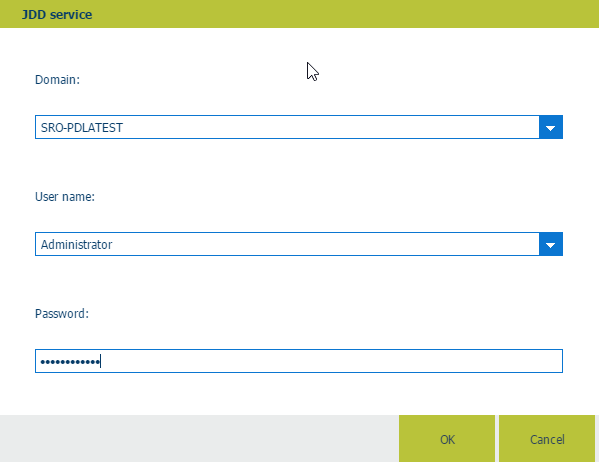
Click button [OK] and click [Test connection] to test if the user has Internet access.
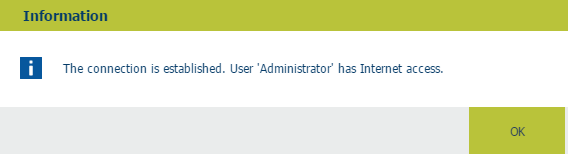
Click [OK].
Click [Save].
Click [System] - [Connectivity] - [File hosting services].
Enable option [Use file hosting services] in section [Global settings].
Select which file hosting services will be available for PRISMAdirect. For example, Dropbox.
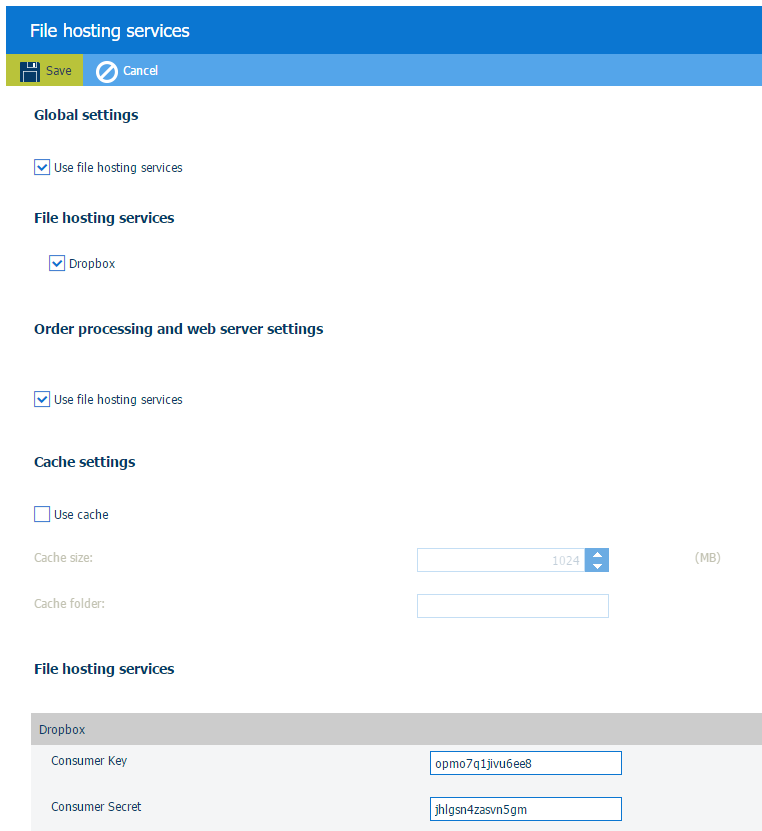
Enable option [Use file hosting services] in section [Order processing and web server settings].
In other words, enable the selected file hosting services for both the print room operator and the customers.
Dropbox can be disabled for PRISMAdirect. However, you can configure Dropbox when it is enabled for [Order processing and web server settings]. Then, you can enable Dropbox for one or more user groups. See procedure Optionally, configure the file hosting services per user group below. You can do this for each available file hosting service.
Section [Cache settings]
You can store the data of the file hosting services within a cache. If requested data is contained in the cache, the request can be served by simply reading the cache. This is comparatively faster than fetching data from its original storage location in the cloud.
Define both the cache size and the cache folder.
The JDD service user must have the permission "Full Control" over the cache folder.
Configure each file hosting service.
Click on the bar of the file hosting service that you want to configure. The bar expands and you can fill in the required settings. Each file hosting service delivers the required settings to you when you create an account. For example, for Dropbox you have to define the:
[Consumer Key]
[Consumer Secret]
Configure other available file hosting services in a similar manner.
Click [Save].
Now, PRISMAdirect is allowed to access the Dropbox accounts on behalf of the customers.
Enable option [File hosting service] for each product for which you want to allow, for example, Dropbox as file source.
Open the [Product and order editor] and click [Products].
Select a product for which you want to allow Dropbox as file source.
Click the pane [Detailed product settings].
Enable option [File source] - [File hosting service] in section [Files]. Section [Files] is available in the view [Web store].
Click [Update].
Repeat this procedure for all products for which you want to allow Dropbox as file source.
Click the [Publish] icon in the tab of workspace [Product and order editor].
Publishing the changes to the PRISMAdirect server could take some time. The status bar indicates the progress.
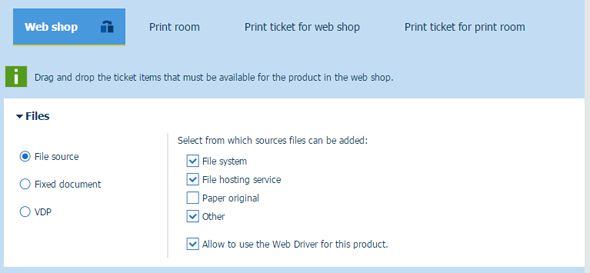
Option "File hosting ..." is now available for your customers and operators:
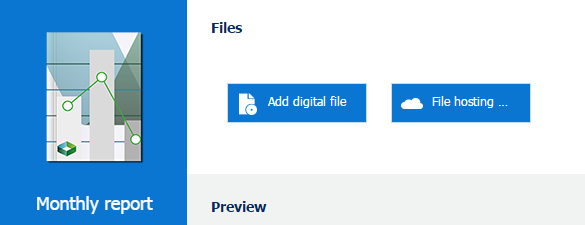
Click [User management] - [User groups] - [User group settings].
Click on the bar of the user group that you want to customize. The user group expands.
Scroll to section [File hosting service].
A customer or operator can be part of a user group. The settings of the user group overwrite the settings for PRISMAdirect.
Global settings
The user group uses the settings of the file hosting services as defined for PRISMAdirect.
Custom = Yes
File hosting services are enabled for each web shop for the concerning user group. A requirement is that the file hosting services are configured, see procedure Enable and configure the file hosting services.
Custom = No
File hosting services are disabled for each web shop for the concerning user group.
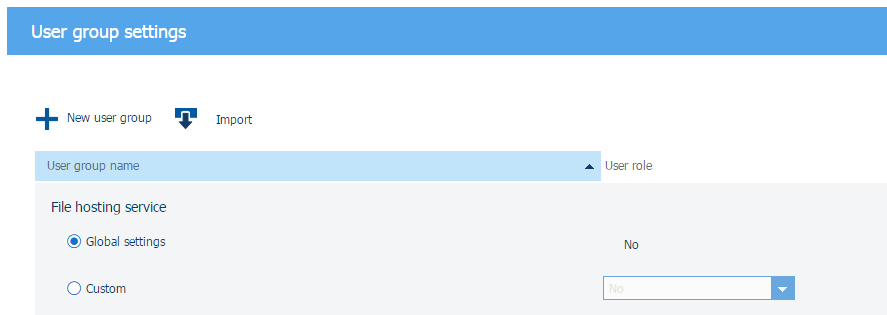
Click [Save].