

The configuration report provides an overview of the configuration of the printer. You can print the actual configuration report.
Open the Settings Editor and go to: .
 [Troubleshooting] tab
[Troubleshooting] tabGo to the [Logging and reports] section.
 [Logging and reports] section
[Logging and reports] sectionClick the [Configuration report (create and download)] setting.
In the [Configuration report (create and download)] dialog box, click [Create configuration report].
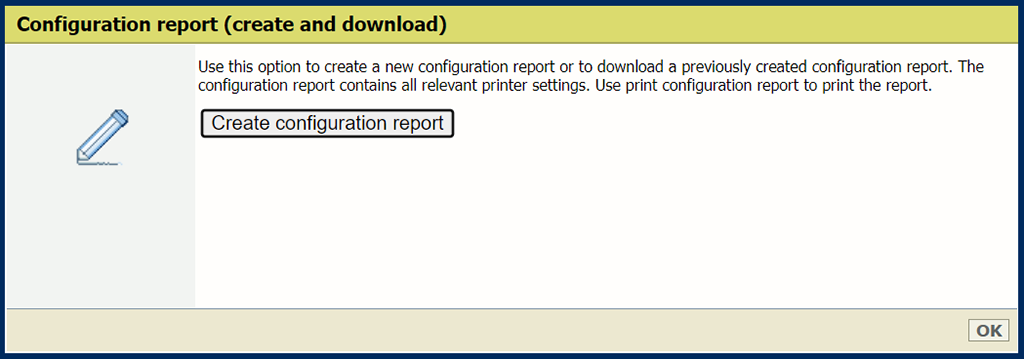 [Configuration report (create and download)] setting
[Configuration report (create and download)] settingClick the PDF file and store it on an external location.
Click [OK].
Open the Settings Editor and go to: .
 [Troubleshooting] tab
[Troubleshooting] tabGo to the [Logging and reports] section.
 [Logging and reports] section
[Logging and reports] sectionIn the [Logging and reports] option group, click [Print configuration report].
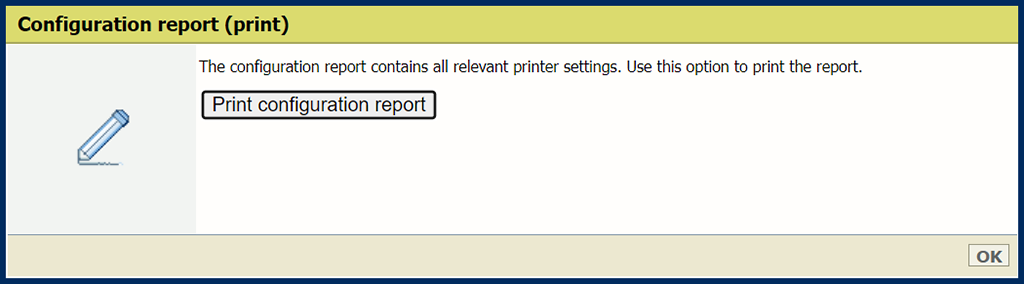
Click the [Configuration report (print)] setting.
In the [Configuration report (print)] dialog box, click [Print configuration report].
Click [OK] to send the job to print the report to the print queue.
On the control panel, touch: .
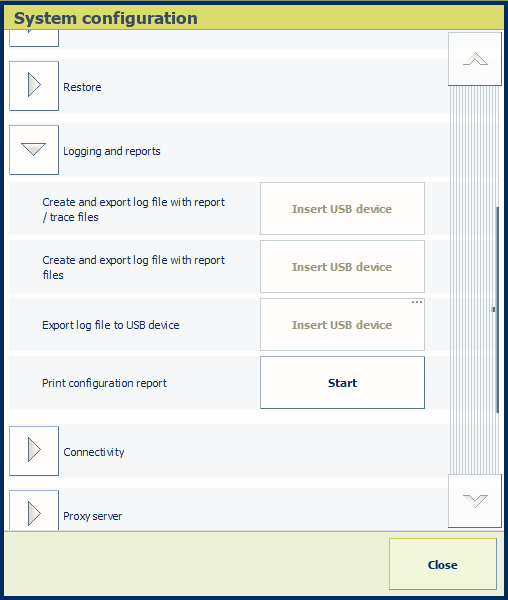 System configuration
System configurationYou can also touch the button on the left-hand side of the start screen of the control panel and touch [System configuration].
 Start screen of control panel
Start screen of control panelIn the [Print configuration report] field, touch [Start].
The job to print the report is sent to the print queue.