

In this exercise, you will learn how to use the same back page functionality.
Open the file BusinessCards_merged.pdf.
In the left pane, select the [Document] workspace.
Select the first page.
From the menu, select . Click the + icon to add a file to the document.
Select the file Back_side_BC.pdf. For [Position], select [After selection]. Click [OK].
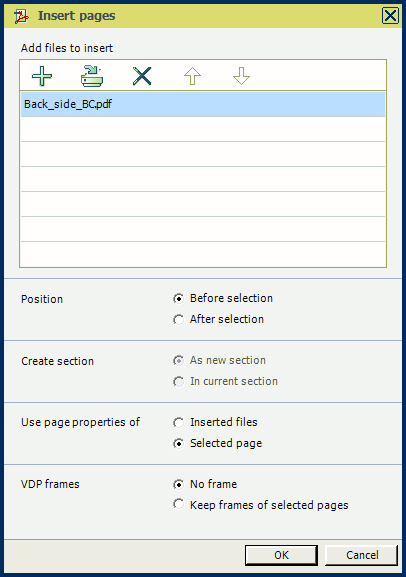
Select the newly added first page with the Company logo. From the menu, select . All back pages now use the company logo.
With a few simple steps we created a default back page.
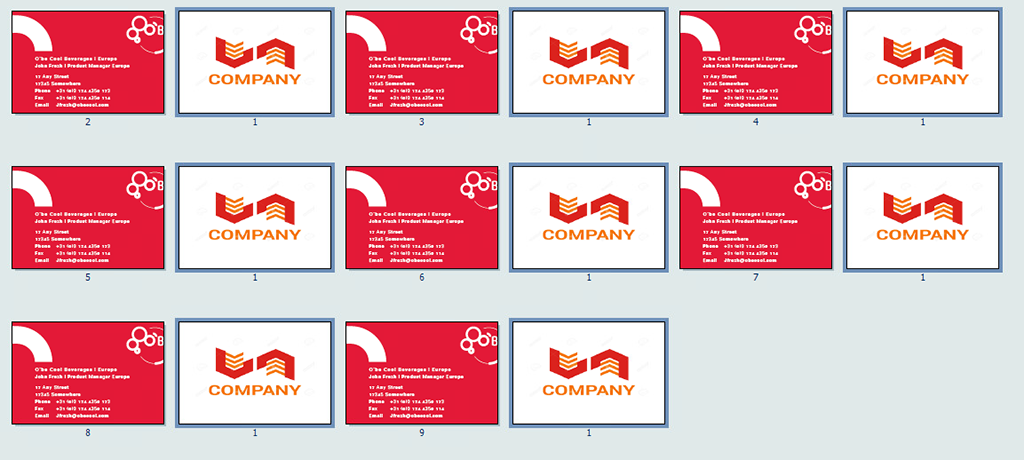
Save the file in the 'Participants' folder on the desktop with the name Scenario_11.pdf.