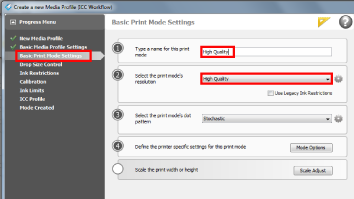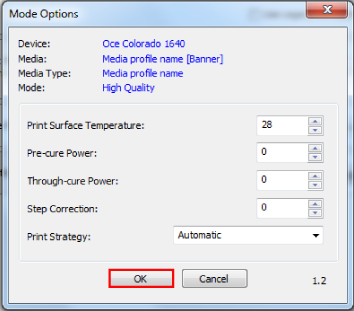When you are working with a new media that does not have a profile, you can create a new profile in Onyx.
This manual provides you with basic information in order to create and change media profiles. Profiling is an expert task which requires additional information and tools not covered by this manual. Contact your local support organisation when you want to create or change media profiles.
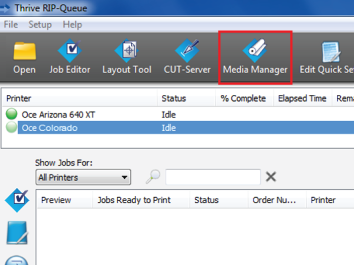
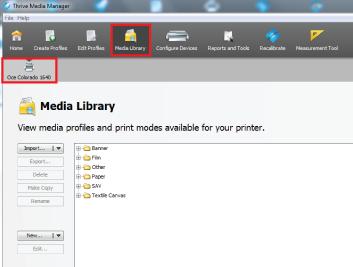
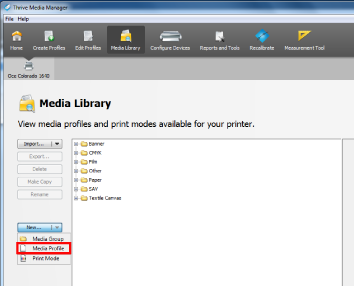
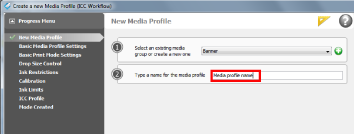
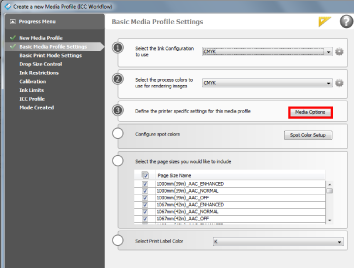
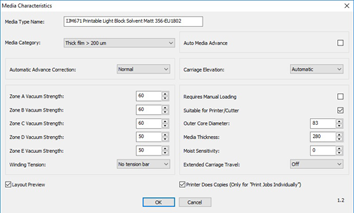
Fill in the same name as the selected print mode to avoid confusion.