

You can change your password from the user profile menu.
This menu entry is only available when using the user and password combination. If you want to change the password for the social login accounts, use the original issuer's password management web page.
Open the profile menu from the top right-hand side of the web page. The button has your user name or email address as label.
Select [Change password] from the menu.
A dialog box is shown.
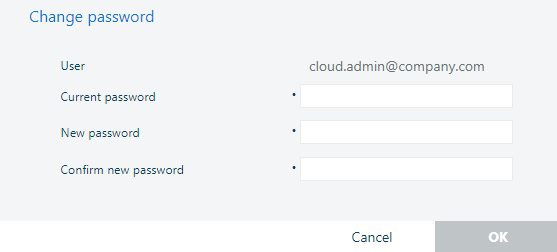
Provide the current password, the desired new one, and confirm the action.
Click [OK].
For the best experience, log out and log in again.
Next list gives an overview of the PRISMA Home ID (Auth0) password policies:
Password length:
At least 12 characters.
Complexity requirements:
At least 1 of each: upper and lowercase character, number and special character
Password expiration:
There is no expiration for the password.
Password blocked:
After 10 failed login attempts, the password is blocked.
Email is automatically sent to the registered email address, containing a link to unblock the account.
Password history:
The password history length is 5, to restrict users from reusing their last 5 passwords.