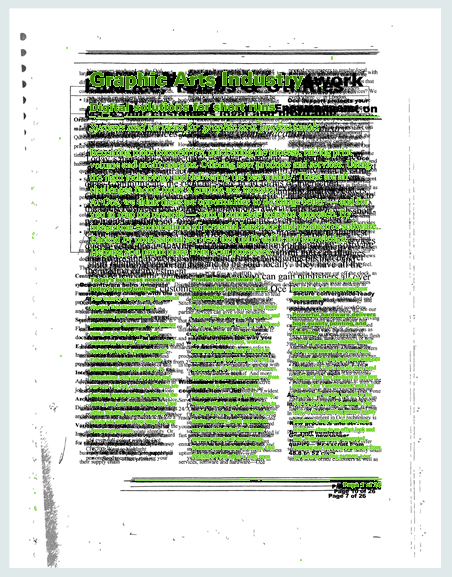From the menu, select . The preview displays the content of all pages on top of each other.
The green image is the content of the currently selected page. The structure view displays the current page with an eye in the icon in column [Page].
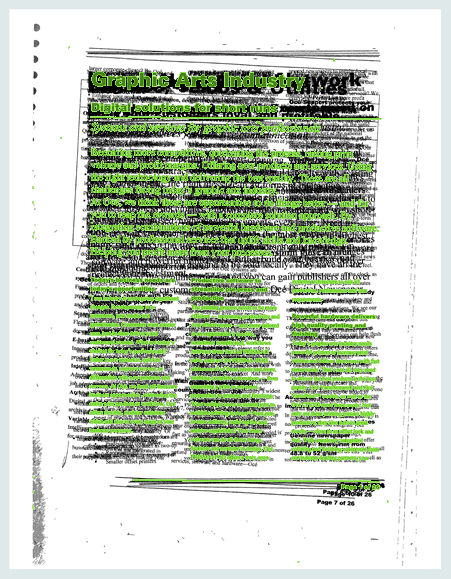
In the [Clean-up] dialogue, select [Deskew].The deskew options appear in the [Clean-up] dialogue.
Do:
For [Pages], select [All].
For [Area], select [Complete page].
For [Deskew], select [Automatic].
Click [Apply]. The preview shows the aligned content of all pages on top of each other.