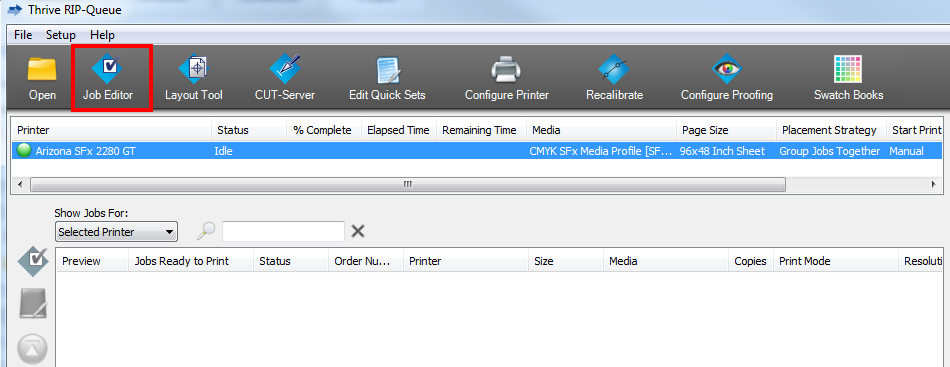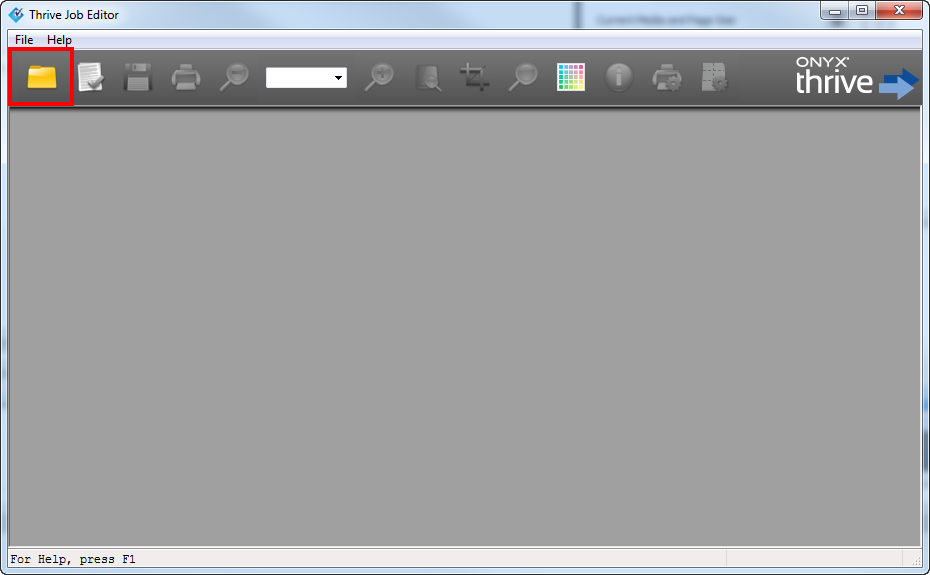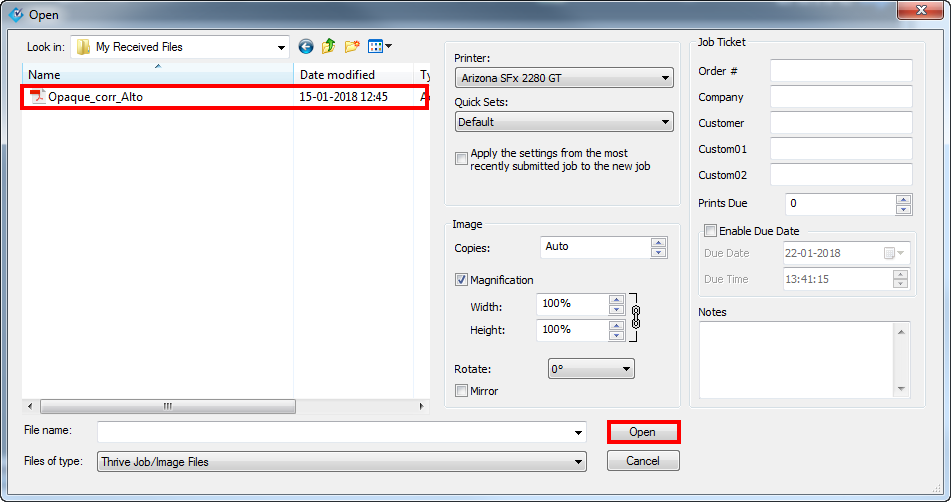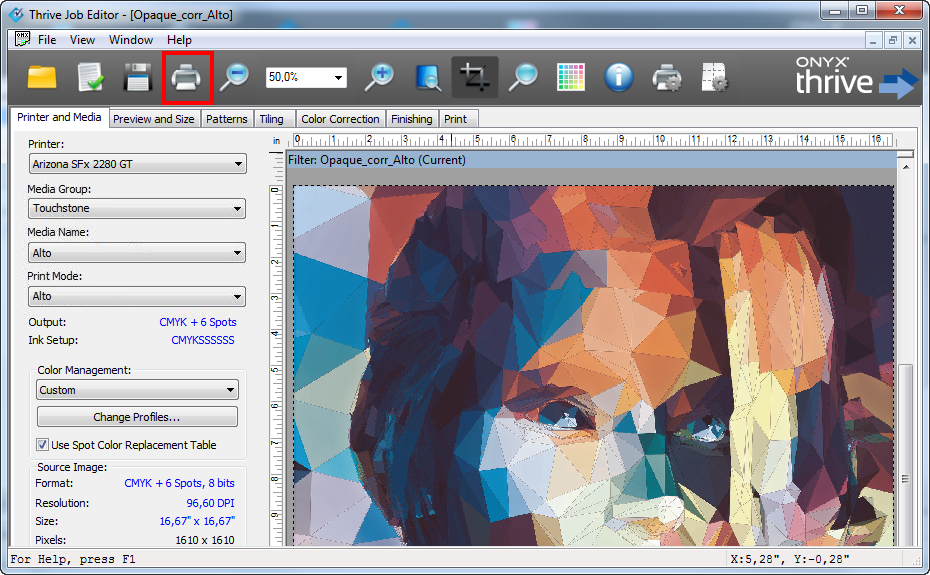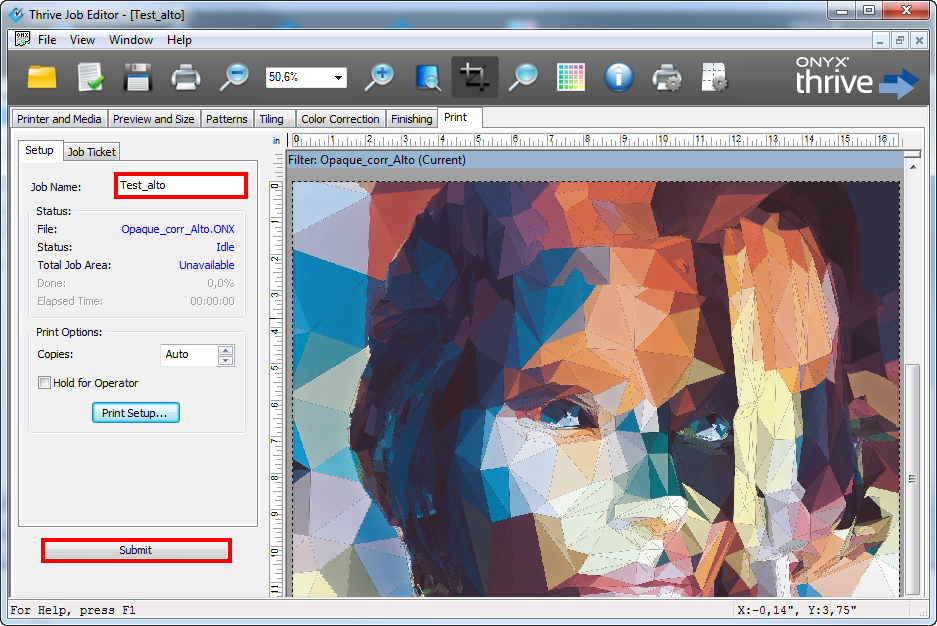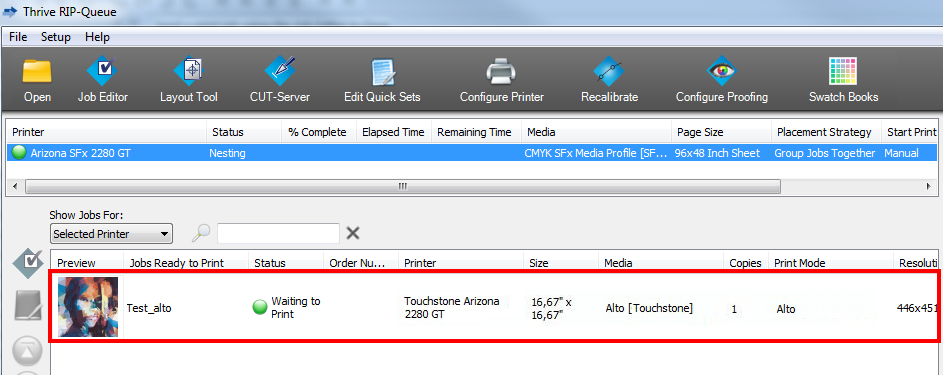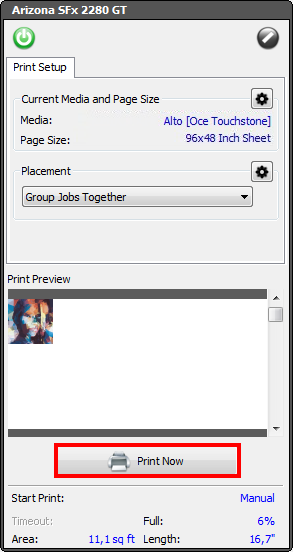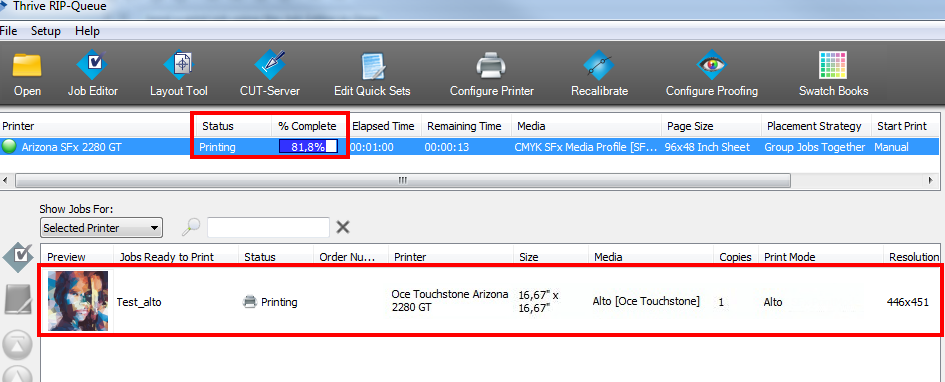1767183799906
en-US
Send a print job using the Job Editor in Onyx
Procedure
-
Open the [Job Editor].
-
Click on the [Open] icon.
-
Browse to the print-ready PDF file of the elevated artwork, adjust the print settings if necessary and click on [Open].
-
Edit the job settings if necessary and click on the [Submit] icon.
-
Enter a Job Name and click on [Submit].
-
The job now appears in the print queue with the status "Waiting to Print".
-
In the [Print Setup] window click on [Print Now].
-
The status changes to "Printing" and the job also becomes visible in the Touchstone ALPS Engine user interface.