

This topic describes the following instructions
Go to the output profiles
View the status of the output files
Delete an output profile
Import an output profile
Export an output profile
Output profiles are part of the media family.
Open the Settings Editor and go to: .

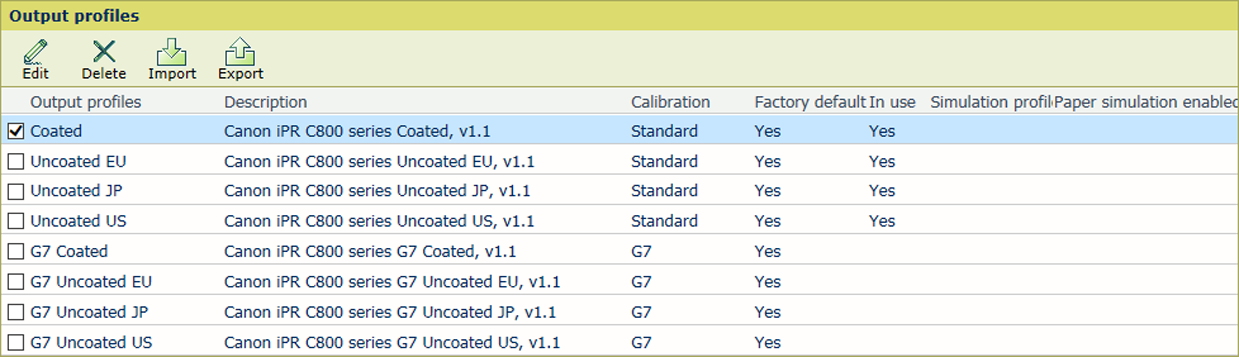 Output profiles
Output profiles[In use]: the output profile is used in a media family.
[Factory-defined]: the output profile is factory defined.
[Production profile]: the name of the production profile for a composite output profile or device link profile.
[Simulation profile]: the name of the simulation profile for a composite output profile.
[Paper simulation]: indicates if paper simulation is used for a composite output profile.
You can only edit output profiles that are not factory defined.
Select the output profile.
Click [Edit].
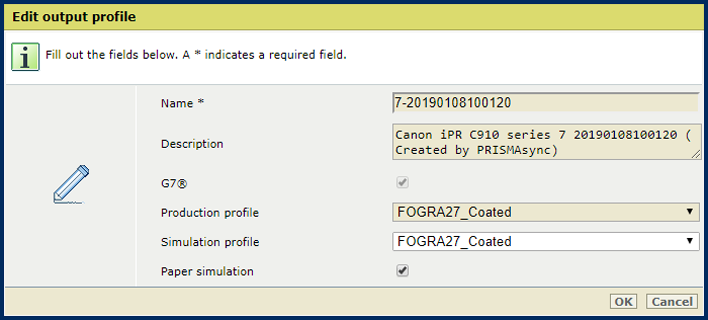
Change the name and description.
Use the options [Production profile], [Simulation profile], and [Use paper simulation] when you want to create a composite output profile.
Click [OK].
You cannot delete output profiles that are factory defined.
Select the output profile.
Click [Delete].
Click [Import].
Browse to the required ICC file.
Define a unique name and the description.
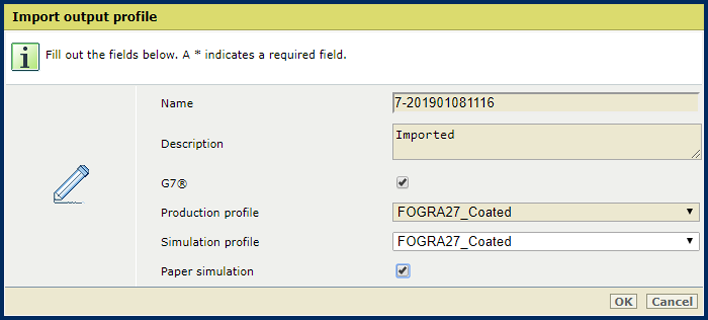
Use the G7 option to import a G7 output profile.
Use the options [Production profile], [Simulation profile], and [Use paper simulation] when you want to create a composite output profile.
Click [OK].
Select an output profile.
Click [Export].
Browse to the location to store the output profile ICC file.