

Input and output profiles are used by PRISMAsync Print Server to link the CMYK or RGB input colour spaces to a colour space of the printer. The output profile is used to convert from the PCS colour space to the printer colour space. In practice, an output profile is used for (a group of ) media with more or less the same characteristics with respect to colour reproduction.
All media in the media catalogue correspond with one of the available output profiles. A media family is a set of media that use the same output profile and calibration curves. (Configure the media families) You cannot delete or change the factory defined output profiles.
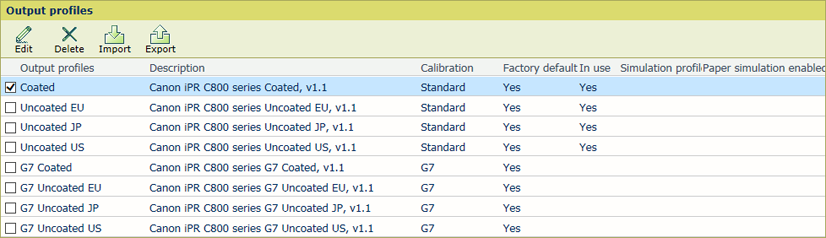 Output profiles
Output profiles|
When you want to |
Solution |
|---|---|
|
Go to the output profiles |
|
|
Import an output profile |
|
|
Export an output profile |
|
|
Edit an output profile |
You only edit custom output profiles.
|
|
Delete an output profile |
You only delete custom output profiles.
|