

Getting started for the first time with PRISMAlytics Dashboard & PRISMAlytics Accounting involve a few preparation steps. The purpose of this chapter is to guide you step by step through the actions needed in order to have a fully functioning PRISMAlytics Dashboard & PRISMAlytics Accounting.
This is what you need to do to get started:
PRISMA Home lets you use a device in two separate ways. Some devices support a direct connection. Or you can let the Cloud Proxy handle the connection.
Direct connection:
PRISMAsync devices require such a direct connection for PRISMAlytics Dashboard and PRISMAremote Monitoring.
Cloud Proxy connection :
Setup Cloud Proxy and add devices
Register devices in PRISMA Home with Cloud Proxy
Cloud Proxy will let you bridge the network connection between PRISMA Home and your devices, and offer a simple way to manage and troubleshoot them.
It is important to keep the Cloud Proxy updated. When a new version is released, a notification will be shown in the header of the page, as well as in the card for starting the [Configuration].
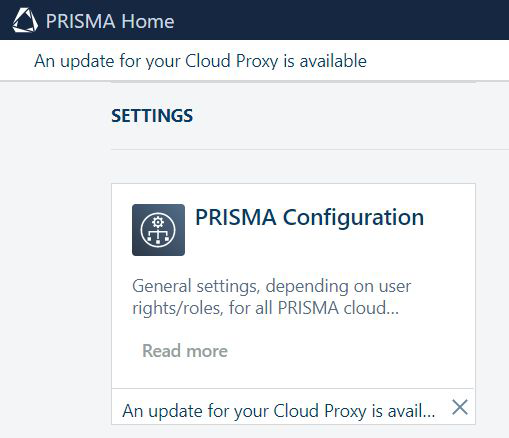
Allow the applications to use the newly added device(s).
Invite other users to create accounts in your tenant in PRISMA Home.
When you send the invitation, you have to select what type of user role to assign for the PRISMA Home portal.
.
Two roles are available in PRISMA Home:
[Employee], which is an employee of the print company.
The employee is not able to change settings.
[Administrator] which is the administrator of the print company.
The administrator can change settings and can perform any of the available actions.
Assign a role to each registered users in the available applications.
In a similar way each application offers user roles tailored to their specific needs. If the application offers management settings, it will offer the [Administrator] role as option.
This is what you need to do to get started with PRISMAlytics Dashboard & PRISMAlytics Accounting:
After you added and configured your devices, prepare the PRISMAlytics Dashboard & PRISMAlytics Accounting environment:
For each device registered via the Cloud Proxy, you need to make sure that Cloud Proxy and the device are set to the same timezone. Cloud Proxy should have its own stable clock and should not rely on online time synchronization services. Using the wrong setup can result in inaccurate data, such as an inflated count of clicks and consumables.
Please remember the printer state is queried every minute, which means that some intermediary states could be overlooked.