

When you downloaded or created the media profiles in Caldera, you can manually sync them with the printer so they become visible as media types on the operator panel instantly. Sometimes you also want to delete media types from this list.
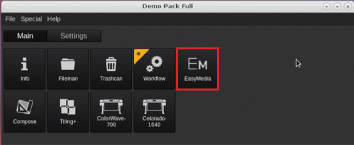
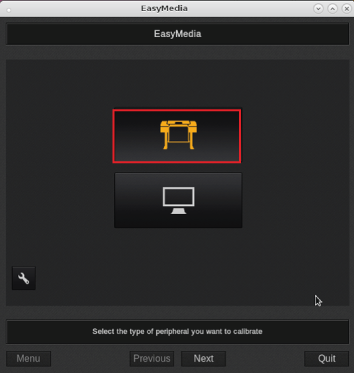
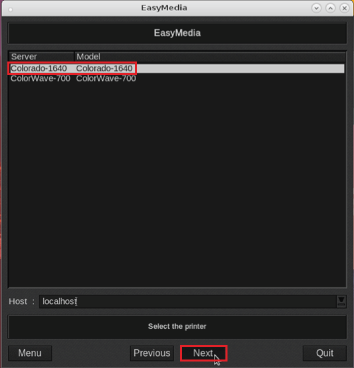
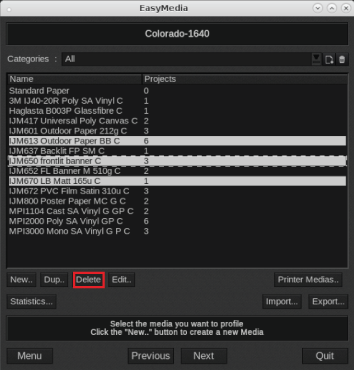
They are removed from the list on the operator panel under, .
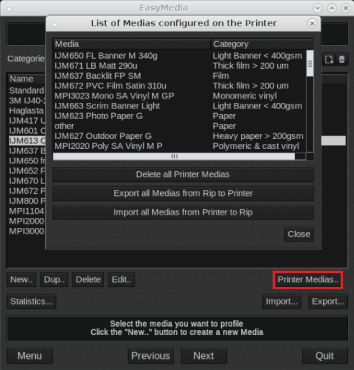
All media types on the printer are deleted, this also includes media types added via other RIPs.
They are removed from the list on the operator panel under, .