

This topic describes the following instructions.
Go to the CMYK curves presets
Edit a CMYK curves preset
Delete a CMYK curves preset
Import a CMYK curves preset
Export a CMYK curves preset
Open the Settings Editor and go to: .
 [CMYK curves presets] tab
[CMYK curves presets] tab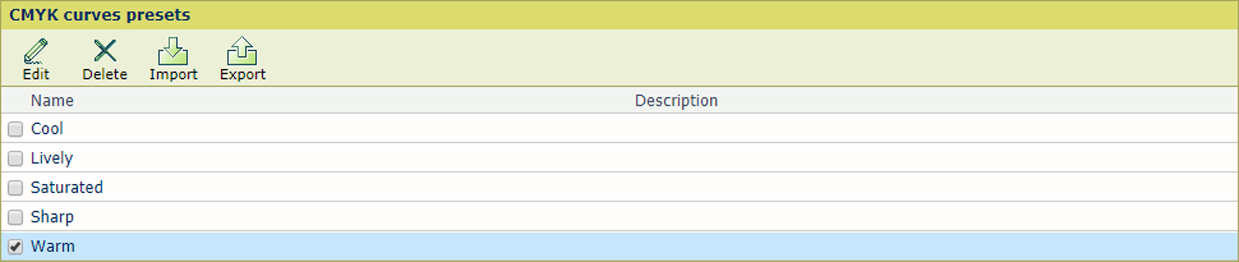 Color Presets
Color PresetsSelect a CMYK curve preset from the list.
Click [Edit].
Define a unique name and the description.

Use the [Overwrite duplicates] option to overwrite an existing CMYK curves preset.
Click [OK].
Select a CMYK curve preset from the list.
Click [Delete].
After import the CMYK curve preset is available for a media family and print job.
Click [Import].
Browse to the required file.
Click [OK].
Define a unique name and the description.
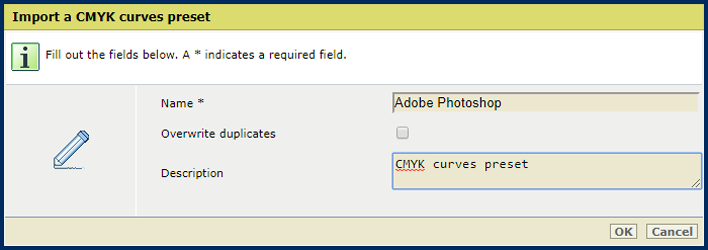
Use the [Overwrite duplicates] option to overwrite an existing CMYK curves preset.
Click [OK].
Select a CMYK curve preset from the list.
Click [Export].
Select the export format:
[PRISMAsync CMYK curves preset format] (XML)
[Adobe® Photoshop® ACV format]
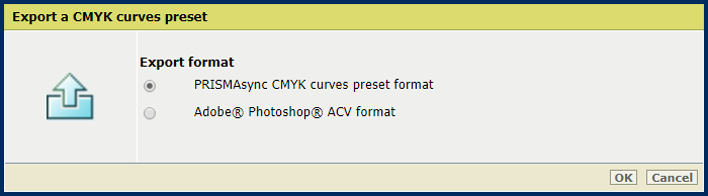
Click [OK].