

Generic settings related to the layout of the job can have the values set.
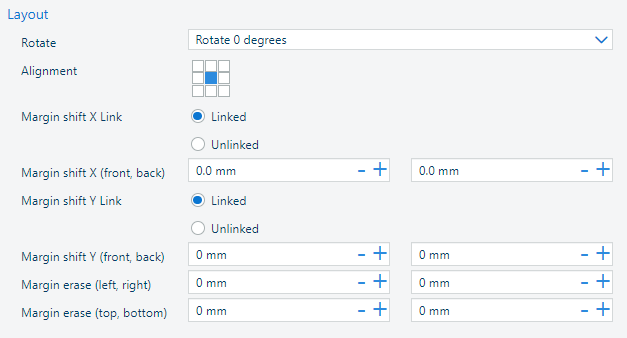
Select the pages.
Navigate to
Setup the size parameters described in the table below.
The [Layout] card updates to reflect the status.
|
Parameter |
Description |
Possible values |
|---|---|---|
|
[Rotate] |
|
|
|
[Alignment on page] |
# |
Select one of the 9 possible values in the alignment selector:
|
|
[Margin shift X Link] |
The margin shift of the front side and back side are coupled by default. To unlock the relationship, click the chain link symbol. |
Click the icon to toggle the link status:
|
|
[Margin shift X (front, back)] |
The option shifts the source file page or pages on the document page to create more space at the binding edges on the X axis. |
The maximum margin shift is +/- 100 mm / 3.94". |
|
[Margin shift Y Link] |
The margin shift of the front side and back side are coupled by default. To unlock the relationship, click the chain link symbol. |
Click the icon to toggle the link status:
|
|
[Margin shift Y (front, back)] |
The option shifts the source file page or pages on the document page to create more space at the binding edges on the Y axis. |
The maximum margin shift is +/- 100 mm / 3.94". |
|
[Margin erase (left, right)] [Margin erase (top, bottom)] [Margin erase (left)] [Margin erase (right)] [Margin erase (bottom)] |
The margin erase option erases the margin of the source file page or pages. |
The maximum margin erase is +/- 100 mm / 3.94". |