

Sometimes an error message or warning appears. Use the troubleshooting solutions below to continue your job.
Sometimes, the delivery destination is incompatible with the selected media size or media type. For example, some media cannot be folded.
When this happens, a warning message is displayed. The application prevents from submitting the job.
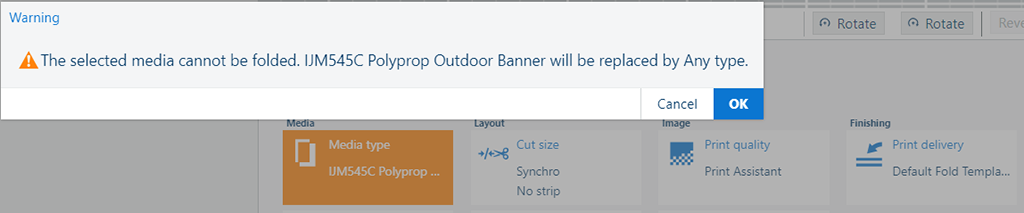
PRISMAproduce Tech proposes a solution that you can accept or refuse.
When you accept, the tile of the setting is changed. When you cancel the proposed solution, you have to manually adjust the settings.
For imagePROGRAF printers the [Media type], [Print target], and [Print quality] settings are dependent on each other.
The list of available [Print target] values can vary, depending on the selected [Media type].
The list of available [Print quality] values can vary, depending on the selected [Media type] and [Print target].
When you select a [Print target] value that is not compatible with an already selected [Print quality] value, the print quality value is reset to [Standard (600 dpi)].
When you select a [Media type] value that is not compatible with an already selected [Print target] or [Print quality] value
, the print target value is reset to [Default settings] while the print quality value is reset to [Standard (600 dpi)].
When you always want to be able to choose between all [Print target] values, set [Media type] to [Any type].